Top 10 ActiveCollab Alternatives to Collaborate With Your Clients
ActiveCollab is a project management and collaboration tool, especially popular among agencies and creative teams. Here are the alternatives.
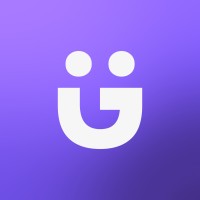

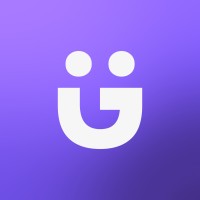

ActiveCollab is a project management and collaboration tool, especially popular among agencies and creative teams.
If you are looking for a tool to collaborate and manage communication with your clients, this can be a great choice.
However, ActiveCollab misses some key features to manage your entire business. Notably, intake forms, onboarding clients, and a robust billing and invoicing system.
In this post we will take a look at the alternatives available to ActiveCollab. While we also run our own project management software for agencies where you can manage client communication, we will strive to be as impartial as possible and give you all the information you need in order to make your decision.

ActiveCollab describes itself as a "project management tool that gives you complete control over your work"
Essentially, the tool helps you organize your team around one single source of truth where you can manage projects, communication, as well as clients. It also has other features such as time tracking, file sharing, invoicing, automations, estimates, and calendar.
Pricing starts at $9 (for up to 3 members) for the Plus plan, and $7 per member for the Pro plan.
All plans feature unlimited clients. The Pro plan features more storage (100GB and you can purchase more), as well as integrations, tracking features, and online payments. If you run an agency or even an freelance business and need to invoice clients or track your time, you will likely need the Pro plan.
There is also a free plan with up to 3 members which is great if you are just starting or only using the tool internally.
Let's now take a look at some useful features of ActiveCollab:
Key features:
All in all, it has everything you need to manage and plan the work of your team and communicate with your clients.
Pros:
Cons:
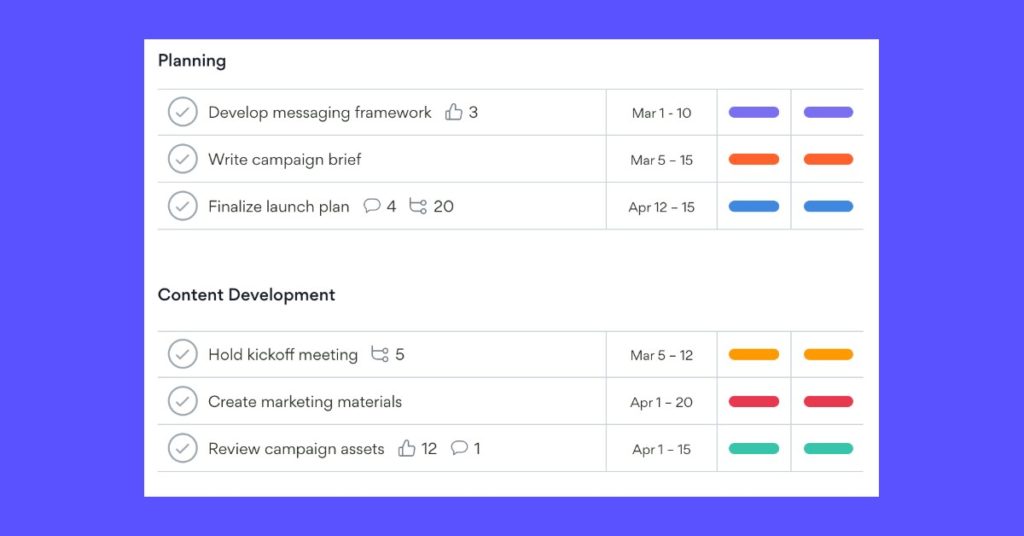
Asana is one of the most well known project management tools available on the market.
It features timelines (you can display your projets on a Gantt chart), Kanban boards, Dashboards, Automations, and more.
The biggest advantage of Asana is its robust project management feature.
Pricing starts at $10.99/month for the Premium plan, up to $24.99/month for the Business plan. It also has a generous free plan where you can have up to 15 teammates.
Pros:
Cons:
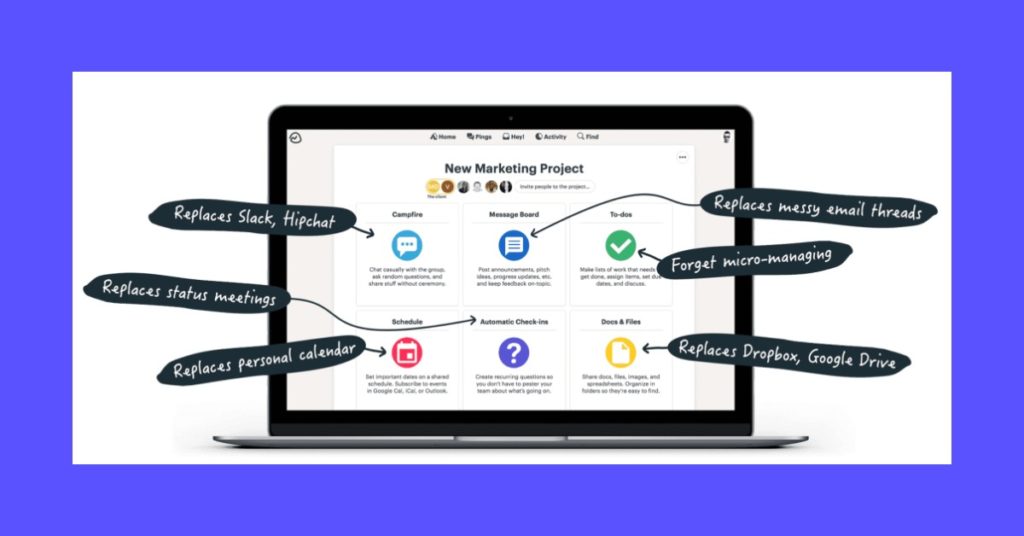
Basecamp is another great option for project management and communicating with your clients.
Basecamp uniqueness lies in its interface which is user friendly but also that it can replace a lot of apps (Slack, Google Drive, Calendar, Email threads). Its features comprise internal communication, project management with tasks, automatic check ins (this is useful to remind your team to do a report for example), as well as a shared schedule.
Pricing starts at $99/month for Basecamp business which features unlimited projects, unlimited users, 500GB of storage space, and all features.
Basecamp also has a free plan which is limited to 3 projects, 20 users, and 1GB of storage space.
Pros:
Cons:

ProofHub is another useful tool for client communication and project management.
It features projects (with different views such as Kanban and Gantt), discussions (which is great to avoid long email threads), calendar, file sharing, chat, as well as
The biggest advantage of ProofHub is collaboration and its easy to use interface with no steep learning curve. However, it misses some key features such as invoicing, billing, and forms.
Pricing starts at $45/month for unlimited users with up to 15 projects.
Pros:
Cons:
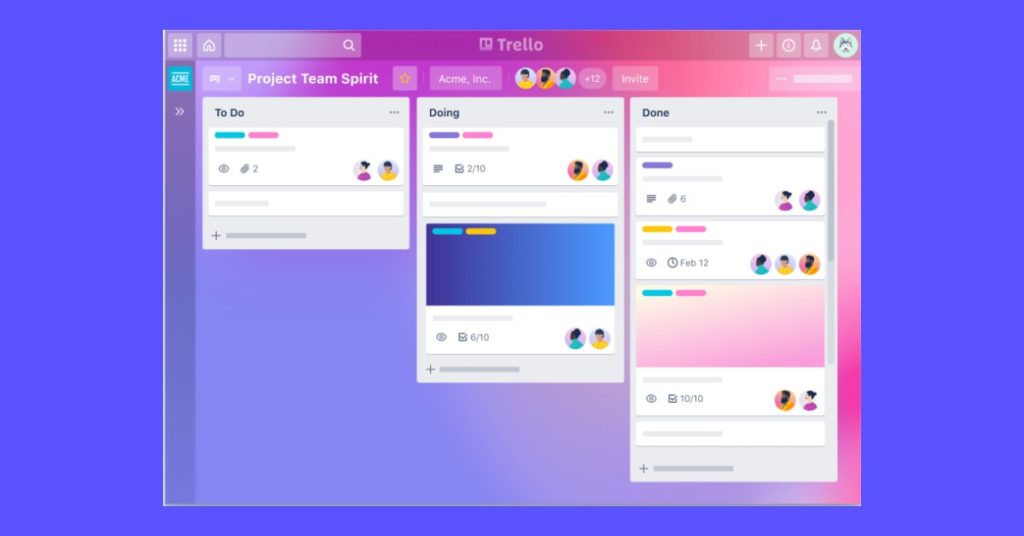
Trello is a popular simple project management tool.
If you are on the lookout for a no-frills, easy to use solution for your clients, it's a great choice.
Trello is a Kanban board project management tool. Its features include deadlines, checklists, as well as automations.
The biggest advantage of Trello is its simplicity.
There is a free plan and pricing for paid plans start $10/month (billed annually, or $12.5/month, billed monthly).
Pros:
Cons:

SupportBee is another interesting alternative which is focusing on ticketing and customer support.
If you need your customers to submit ticket requestswant a tool that does just that, then it could be a great option to consider.
The features of SupportBee include a client portal, ticketing software, as well as a knowledge base software.
SupportBee focuses on customer support and collaboration.
Pros:
Cons:

Huddle is a document and file collaboration software.
Its features include file sharing, document collaboration, file requests, as well as a task management system.
If you're sharing a lot of files and collaborating on them with your clients, Huddle is a great choice.
Huddle's pricing is available after booking a demo call with them. The biggest downside of Huddle's pricing is that plans start at 25 users which is not suitable for small companies.
Pros:
Cons:
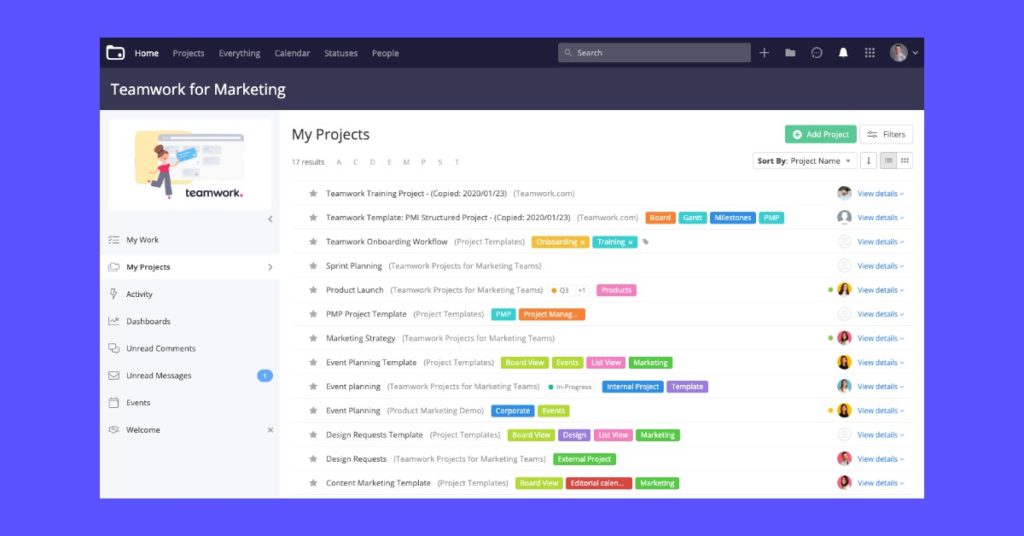
Teamwork is a project management tool that focuses on client work.
Its features include tasks, calendar, messaging, files and versioning, internal dashboards, time tracking, and automations.
In addition, they also have add-ons such as a help desk, team chat, a CRM, and a knowledge base.
Overall, Teamwork is a very comprehensive collaboration tool to manage client projects. The only thing missing is recurring billing. However, there is a basic invoicing feature.
Pricing starts $10/month billed monthly ($12.5/month if billed monthly) and there is also free plan with basic project management, messages, and milestones.
Pros:
Cons:

SuiteDash is an all-in-one client portal software. Make sure to check out our review of SuiteDash.
It features a CRM, a portal for your clients, file management, projects, contracts, scheduling, and forms.
That said, while SuiteDash has a lot of features, the learning curve can be steep.
Pricing starts at $19/month and there’s also a 14-day trial with gives you access to all features of SuiteDash.
Pros:
Cons:
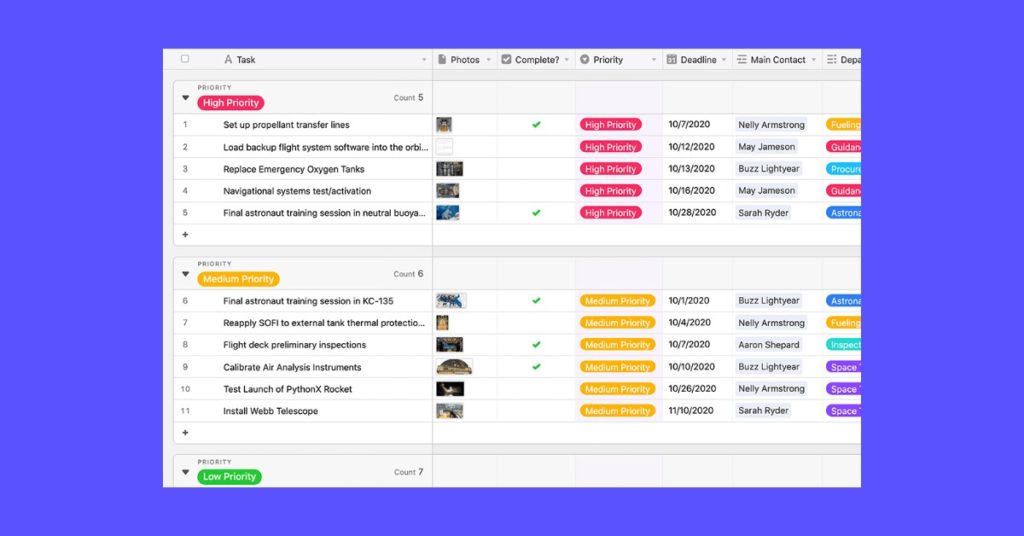
Airtable is another great choice to collaborate with your clients.
It basically is a better alternative to Excel or Google Spreadsheets, and comes with automations. You can create sheets and share them with your clients to update them on the status of their projects or tasks.
The features include Kanban boards, grid, forms, calendar, gantt view. There are also a lot of customizations available.
If you want a simple solution to update clients on the status of their projects or send them reports, Airtable is a great choice.
Airtable pricing starts at $10/month per seat if billed annually (or $12/month monthly) for the Plus plan, and $20/month per seat for the Pro plan.
The Pro plan has more records, up to 20GB of attachments per base, and advanced features such as personal and locked views, and field and table editing permissions.
There is also free plan with up to 1200 records per base and 2GB of attachments per base.
Pros:
Cons:
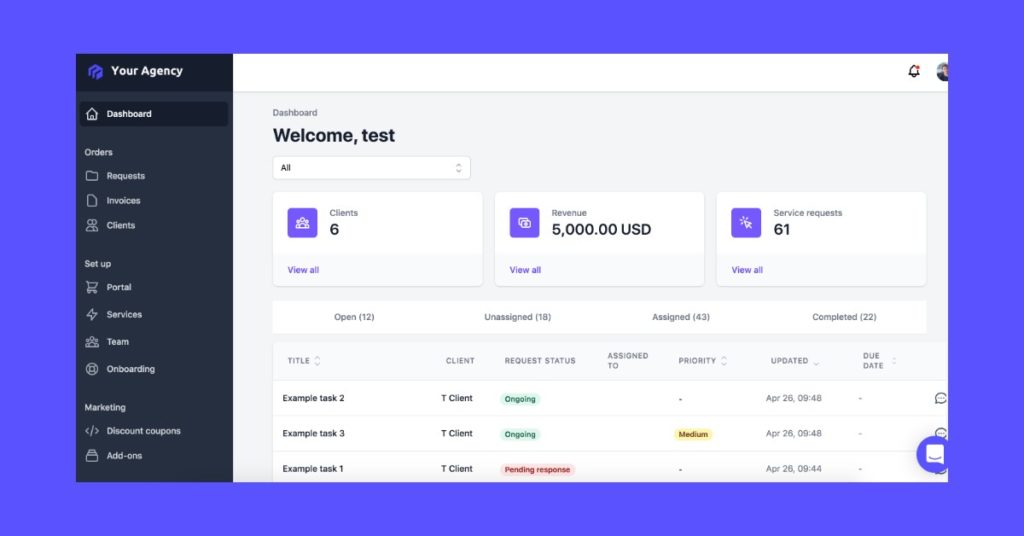
ManyRequests is our software, which is a client portal for agencies and service-based business. It’s used by more than 1000 agencies.
It features a CRM, onboarding, project and task management, white label client portal, order forms, invoicing, automations, and team management.
It’s best suited for agencies that want to have everything in one place.
Pricing starts at $59/month (for 2 team seats) up to $249/month (for unlimited team seats)
Pros:
Cons: