8 Best Toggl Alternatives for Creative Agencies in 2025
Discover the 8 best Toggl alternatives for creative agencies. Compare features, pricing, and reviews to find the perfect time tracking and project management solution.
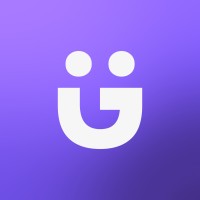
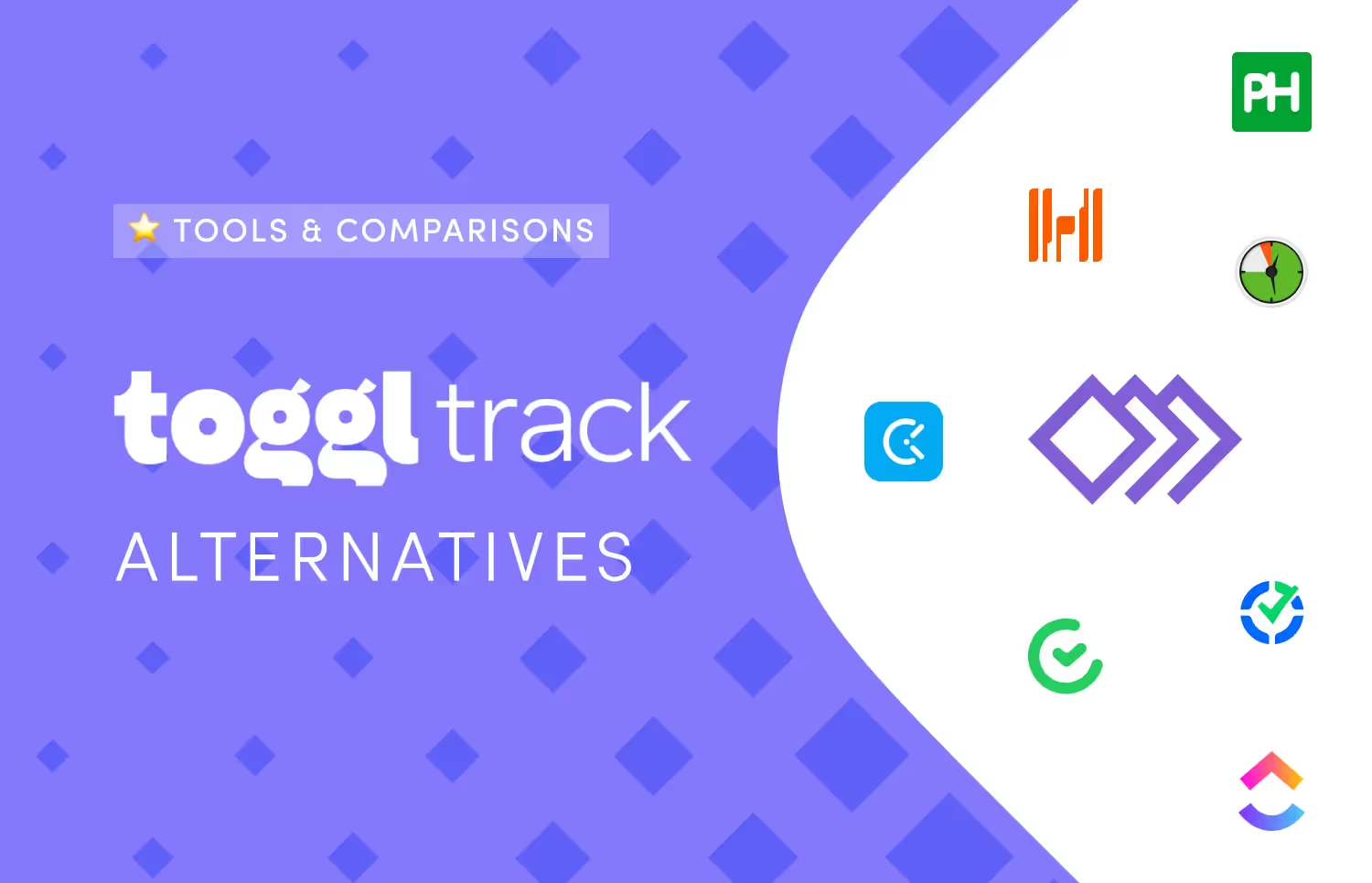
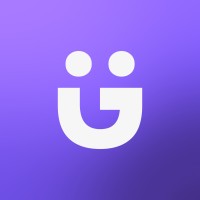
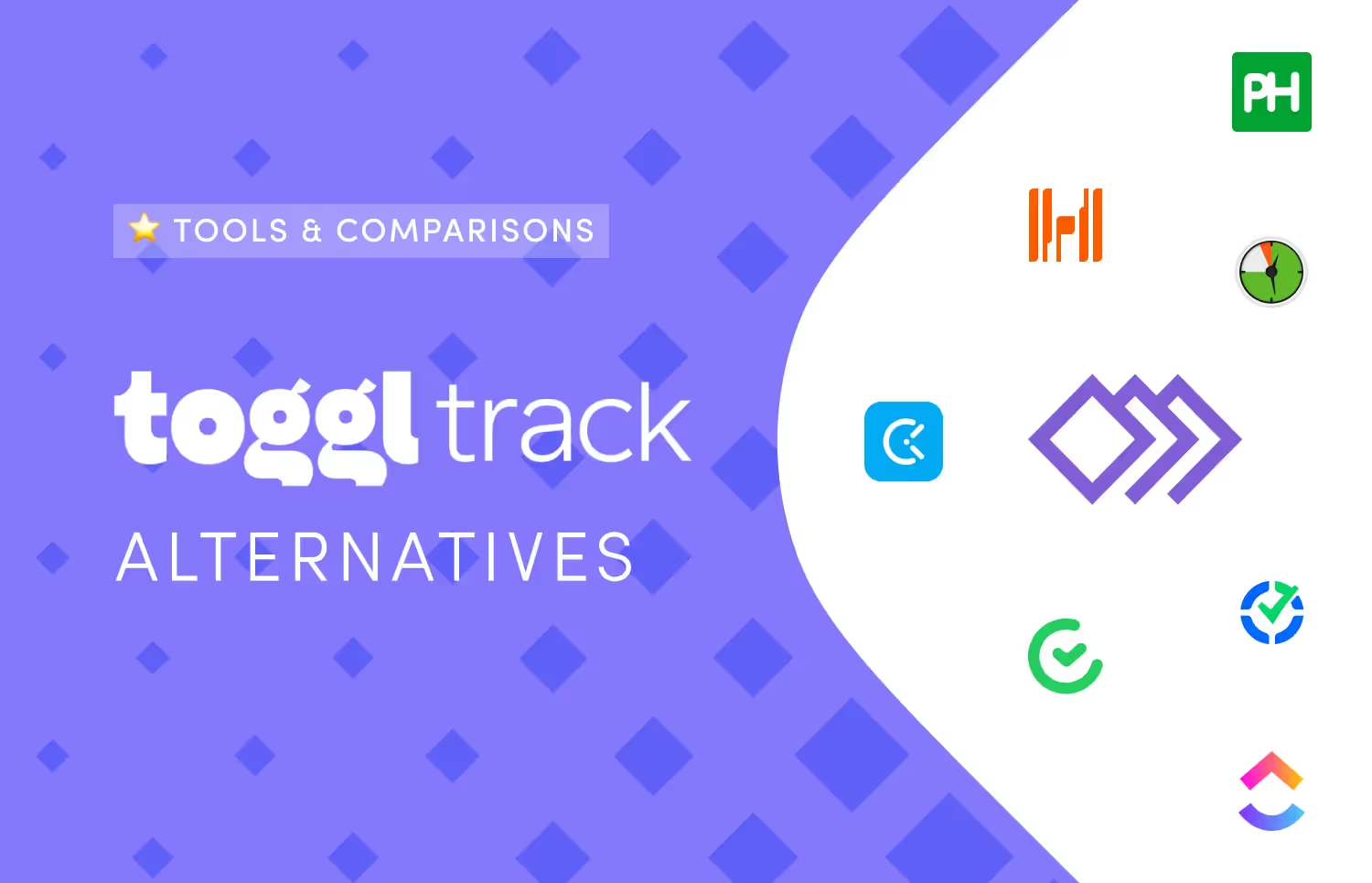
Let me guess — you're here because you are frustrated by Toggl Track’s glaring limitations.
And now, you're looking for Toggl alternatives that can meet your agency's growing needs.
An alternative that combines time tracking and other agency management features.
A Toggl competitor that can offer you much more, streamline client management and boost productivity.
Yes, Toggl Track is simple and easy to use. This makes it easy to track the time spent on projects and tasks, and gain valuable insights into how and where to improve.
But while Toggl Track excels at time tracking, it falls short in other important areas — scheduling, invoicing, advanced reporting — features that agency owners and project managers need to keep their operations turning like a well-oiled machine.
Also, Toggl still uses a timer based time tracking which isn't automatic. This means you'll have to click start and stop every time for every task.
So what happens if, for example, you got on with a task and forgot to stop a previous one you already initiated? Can you picture that? How does it feel?
The desktop version of the app has an imperfect workaround but that still requires some work.
Ideally, you'd need a tool which has time tracking along with other project management features built into it. Wouldn't you?
You're in luck because in this article, I'll show 8 comprehensive Toggl alternatives you should consider.
Ready?
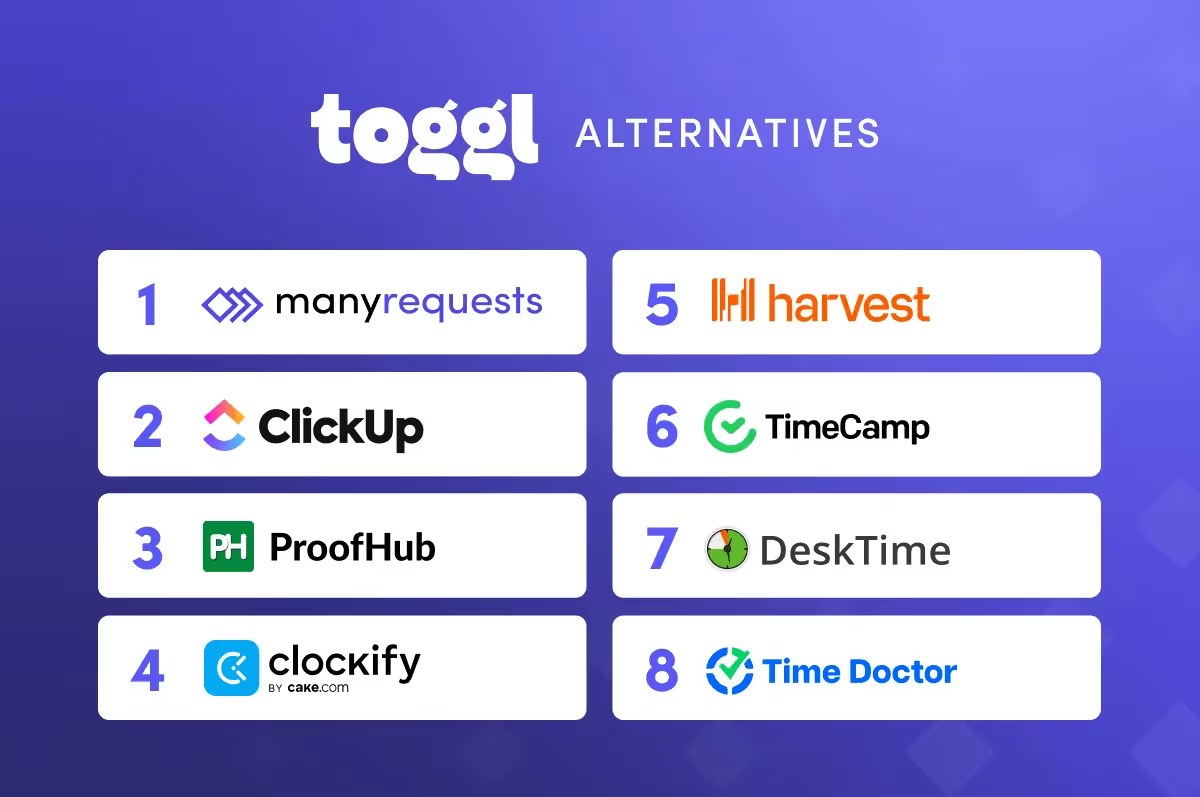
Below are 8 best Toggl alternatives to help you optimize your workload and boost productivity.
A one-stop solution for agencies with a well-built client portal.

If you're an agency owner (or project manager) on the lookout for a tool made specifically for you, you might want to read this section — more carefully.
So what exactly is ManyRequests?
ManyRequests is a time tracking tool made particularly for creative agencies. But it offers much more than just time tracking.
In fact, it has all the bells and whistles to manage your clients and grow your agency.
It can manage clients, bills and invoices.
With it, you can automate processes and manage communication.
Think of it as a love child between a well-honed time tracking tool and a project management software, born to serve just creative agencies.
You can track time spent on client projects and tasks while the branded client portal supports project management and the interactions that come with it.
In the portal, you can visualize time spent on specific projects and tasks, the team members who performed them as well as associated bills.
With ManyRequests, you can onboard clients and add team members to your branded platform.
Then you can go on to manage their projects from conception through design, iteration until delivery.
Let's take a deeper look at some of the most important features of ManyRequests.
ManyRequests Core Features
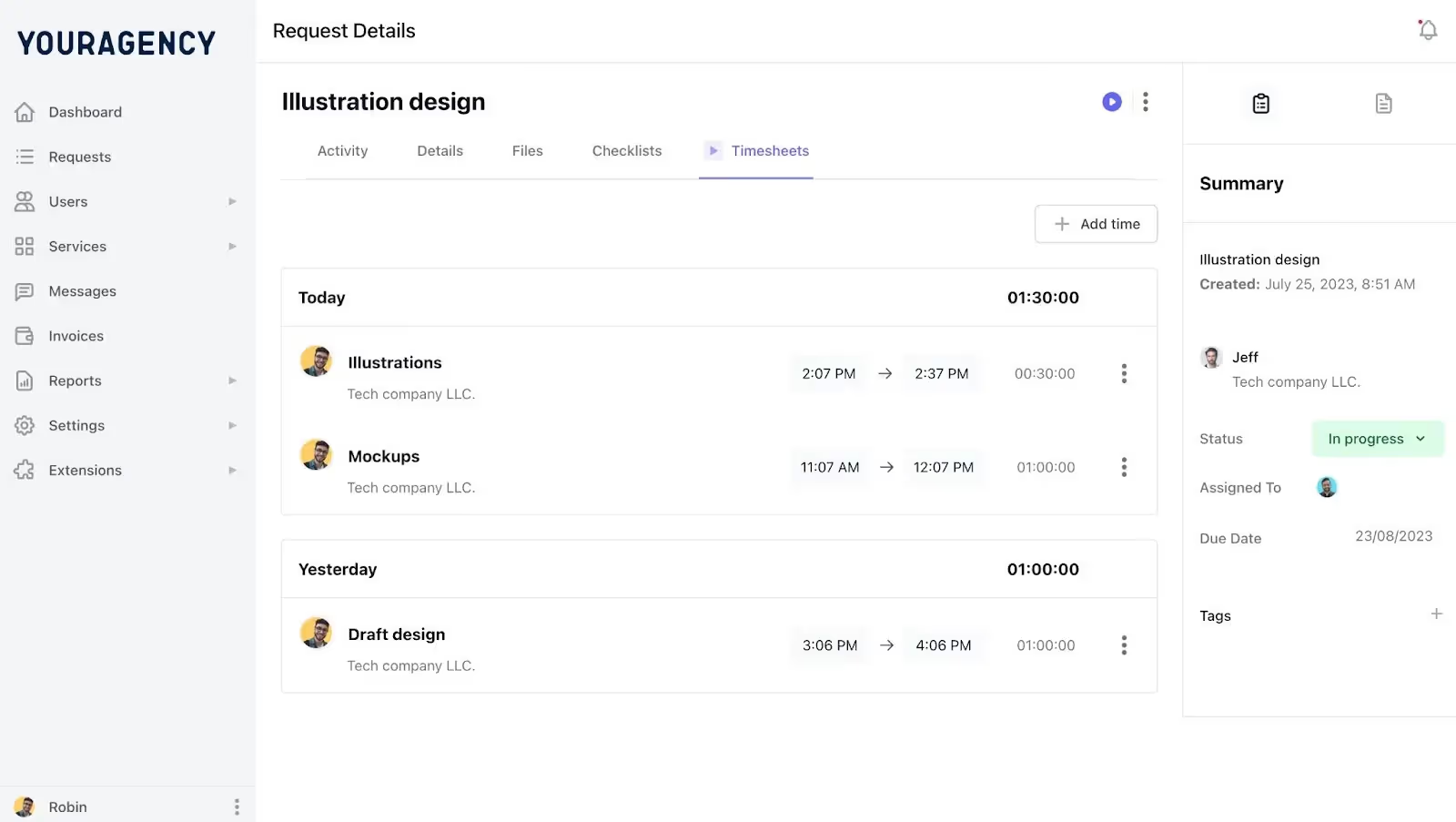
Time tracking is at the heart of what ManyRequests offers. You and your team will be able to start and stop timers without having to switch between apps.
Time is tracked as your team members (and other contractors) carry out clients' tasks. And tracked time automatically reflects (in real time) in the system.
You'll see when they clocked in to carry out specific tasks assigned to them.
You can calculate how long it took to complete a task and compare it with that of another task.
You can edit time entries in the case of errors or round up (or down) entries.
You can also generate time-based and timely reports and download them as pdf.
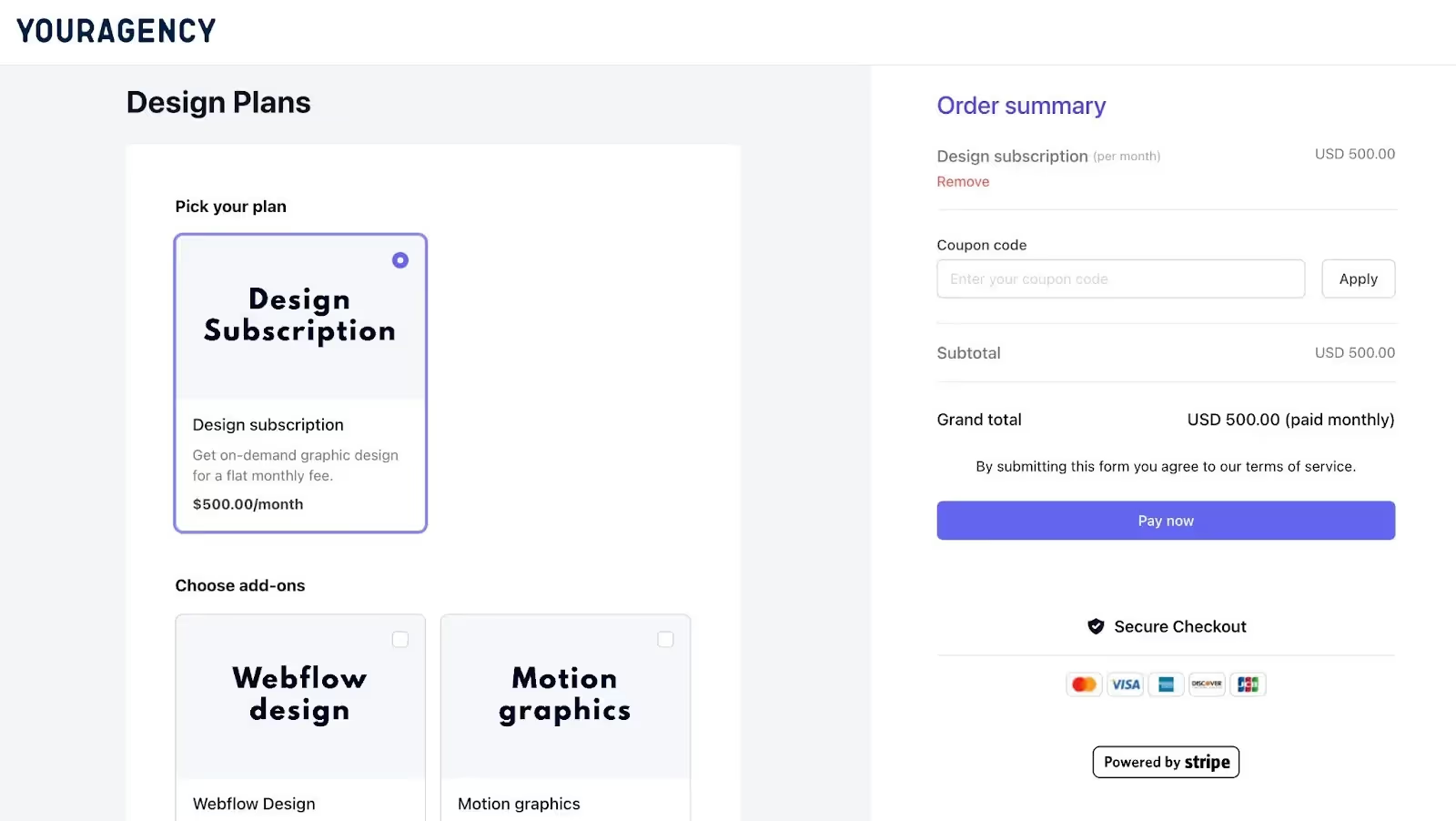
ManyRequests allows agency owners to customize their area according to their needs.
The possibilities are huge...
For example, they can allow customers to purchase services (one-off or recurring) and add a payment gateway such as Stripe.
Integrating Stripe into ManyRequests means you can receive payments in minutes. No extra fees or commissions involved. Just a tiny Stripe fee.
You can embed a checkout form into the pricing page to make the process faster. Else, you can just send payment links to clients.
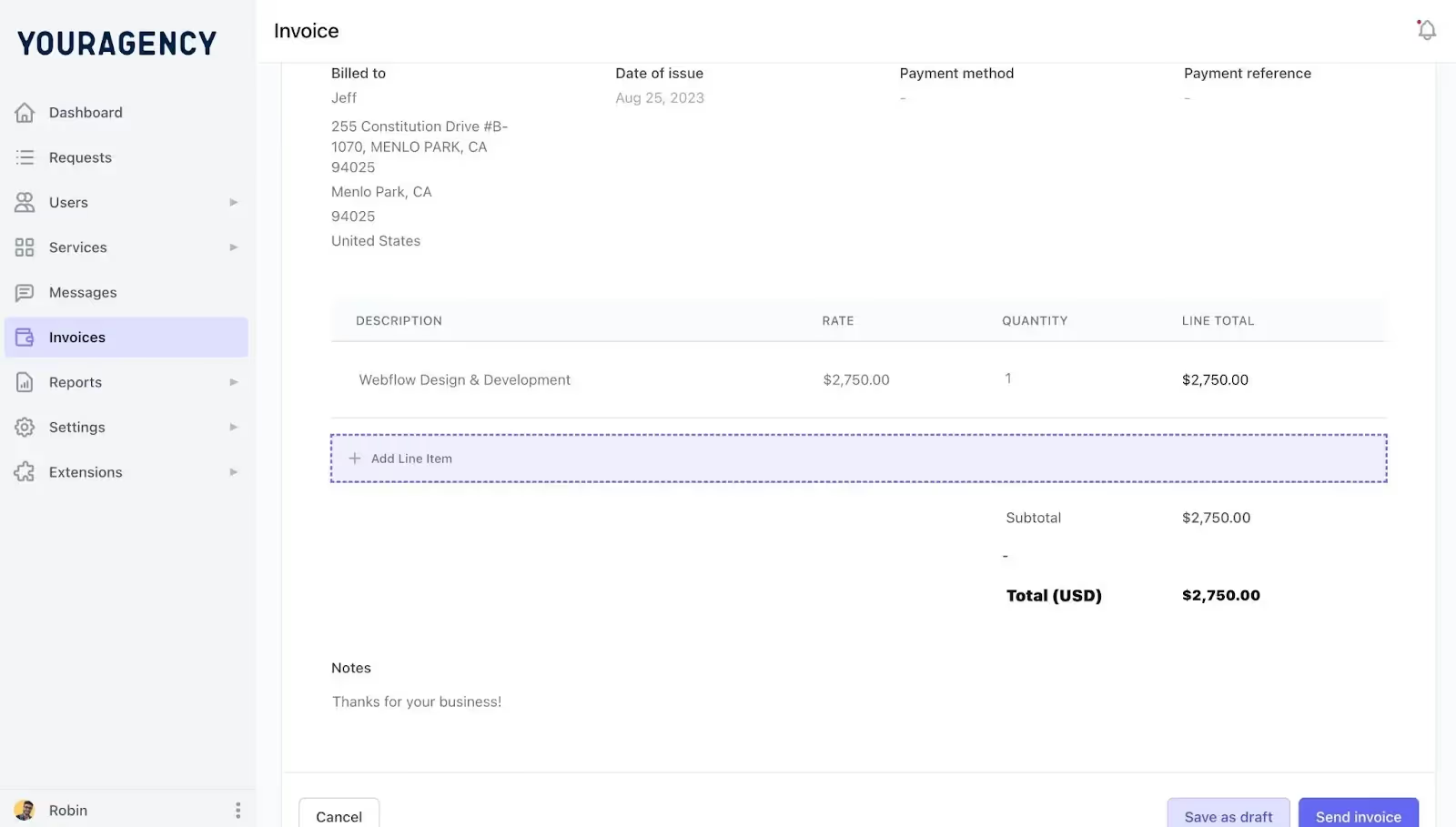
Not all of your clients will be on a retainer. ManyRequests' time-based functionality will help you onboard clients on a one-off, project-by-project basis.
You'll be able to put together the details of the project, then shoot your clients the link so they can check it out.
A very transparent way to perform transactions and collect money for service rendered.
Okay what makes ManyRequests click?
ManyRequests Pros
1. It is easy to set up projects, assign tasks to team members, and start tracking.
2. The live time tracking feature is built into the client portal area. This means you can monitor hours, update progress reports and manage client communication all in one place.
3. Time is updated in real time. Time entries can also be edited.
Is ManyRequests perfect? Not at all. No tool, ever, is. So what are ManyRequests' cons?
ManyRequests Cons
1. Third-party integrations are few. This is due to the fact that almost all client and administrative tasks happen in one area.
2. Reports can only be exported in PDF format.
3. Surveillance features which intrude into employees' privacy are missing.
Depending on which camp you belong to, this may not be a con after all.
How much does ManyRequests cost?
ManyRequests Pricing
ManyRequests offers 4 paid plans with a 14-day trial period.
1. A Starter plan which costs $99 per month. It's perfect for small agencies or freelancers.
2. The Core plan goes for 149 per month with 5 team accounts. Perfect for new or small-scale agencies.
3. The Pro plan is $399 per month with 10 team accounts and advanced features. Perfect for scaling agencies.
4. The Enterprise plan pricing is available at a custom price. It comes with more features. For example, the option of a dedicated account management.
On G2, Sharon J says ManyRequests is one of the best project management system and a client portal they have used so far:
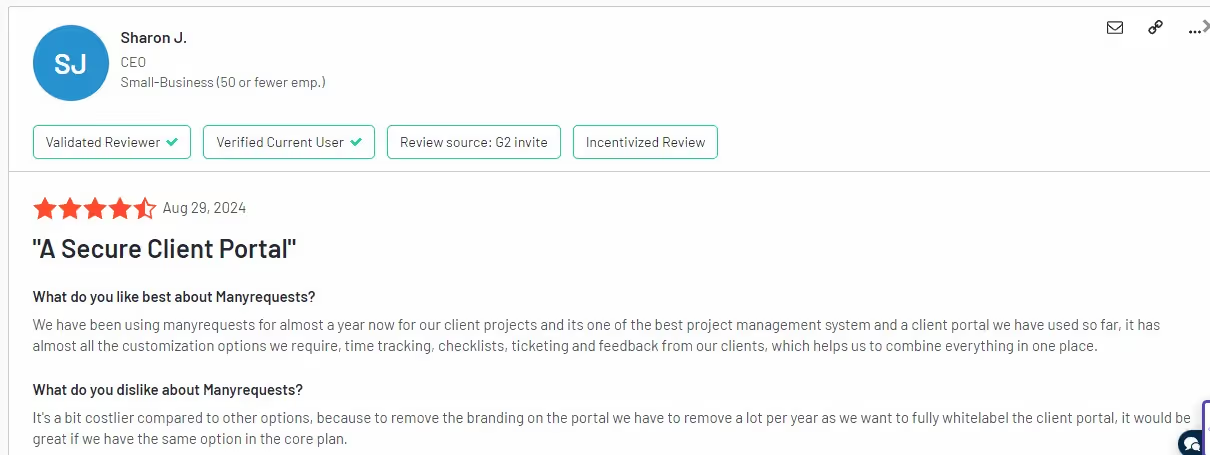
A robust project management tool for everyone.

ClickUp is a project management tool. What it lacks in customization, it makes up for with its long list of features — time tracking, goal management, project views, automations, etc.
Oh and Clickup now has AI drip running through its veins.
It can now read and understand your tasks, files and projects (even team members) enough to quickly come up with answers to questions and summaries.
It can now build new automations and understand project progress,
All these and more without you lifting a finger.
So if the lack of advanced customization isn't really a deal breaker for you, ClickUp should at least be on your list.
Let's look briefly at a few of its main features.
ClickUp's Core Features
Clickup offers a lot of advanced features which make real-time collaboration possible.
Doesn't matter whether you're working out of a physical space or remotely, ClickUp makes it easy to stay in touch and up-to-date with your team — whenever and wherever.
You'll be able to perform all sorts of tasks while you're at it — chat with colleagues, send and receive emails, or edit documents with other team members. The possibilities are endless.
Clickup's time tracking feature makes it easy to manage your time at work to be more productive.
You're literally in charge of your work hours. You can track time, view reports, add notes, set estimates and calculate billable hours.
Creating reports on ClickUp to gain more insight into your team's performance is easy.
You can see what your team members are up to in real time. For example, their schedules—what projects they are presently working on, tasks they have completed, even deadlines they’ve missed.
ClickUp Pros
1. Useful collaboration tools
ClickUp offers several collaboration tools so that team members can communicate and collaborate effectively.
2. User-friendly interface
ClickUp's intuitive interface makes it easy to use.
3. Important integrations
ClickUp integrates nicely with some important third-party tools — Zapier, Trello, Slack, Google Drive.
ClickUp Cons
1. Relatively steep learning curve
ClickUp may not be as difficult to learn as Monday.com, but it'll certainly take a longer time to grasp than project management fan favorites, Trello and Asana.
2. Overwhelming feel
ClickUp is so laden with features that it can be overwhelming at times especially for newbies.
One click on a feature and you may find yourself in an unending maze of some other features.
3. Too many “free trial” features
ClickUp has several great features but many of them are fully available (without limits) only on higher paid plans. If you're on one of the lower plans, you'll have to make do with limits.
Advanced time tracking features are only for the "rich"
You cannot mark the time spent on tasks as billable hours in order to track them unless you're on the Business tier or above.
ClickUp AI costs money
Remember the AI stuff I mentioned above? Well, it's not exactly free.
Yes, you have to pay an extra $5 per user per month.
Similar project management tools (which shall go unnamed) offer this for free.
Do with this info whatever you will.
Okay, ClickUp pricing
Thankfully, ClickUp is straightforward with their pricing.
Four plans are on offer, one of which is free.
If your needs are few, you'll be able to start on the Free plan.
You get unlimited projects and users with the Free plan.
But it is burdened with many limitations. Yes, you'll be able to access some of the advanced features but it must be within very strict limits.
For example, a 100 MB in storage space is nothing these days.
Upgrade to the cheapest paid plan (at $7 per month) and the noose is loosened only a bit.
It's only when you step up to Business ($12) that the limitations begin to really give way.
For the first time, you get to use email, SMS, advanced automations and integrations which can really boost your workflows.
If you want to create private docs, this tier gives you that.
Next up, Enterprise plan, which gives you administrative controls, custom roles and permissions, custom branding, conditional logic on forms, and a host of other security features.
On G2, Samuel M. is clearly satisfied with ClickUp’s many options.

Imperfect all-in-one project management tool for companies of all sizes.
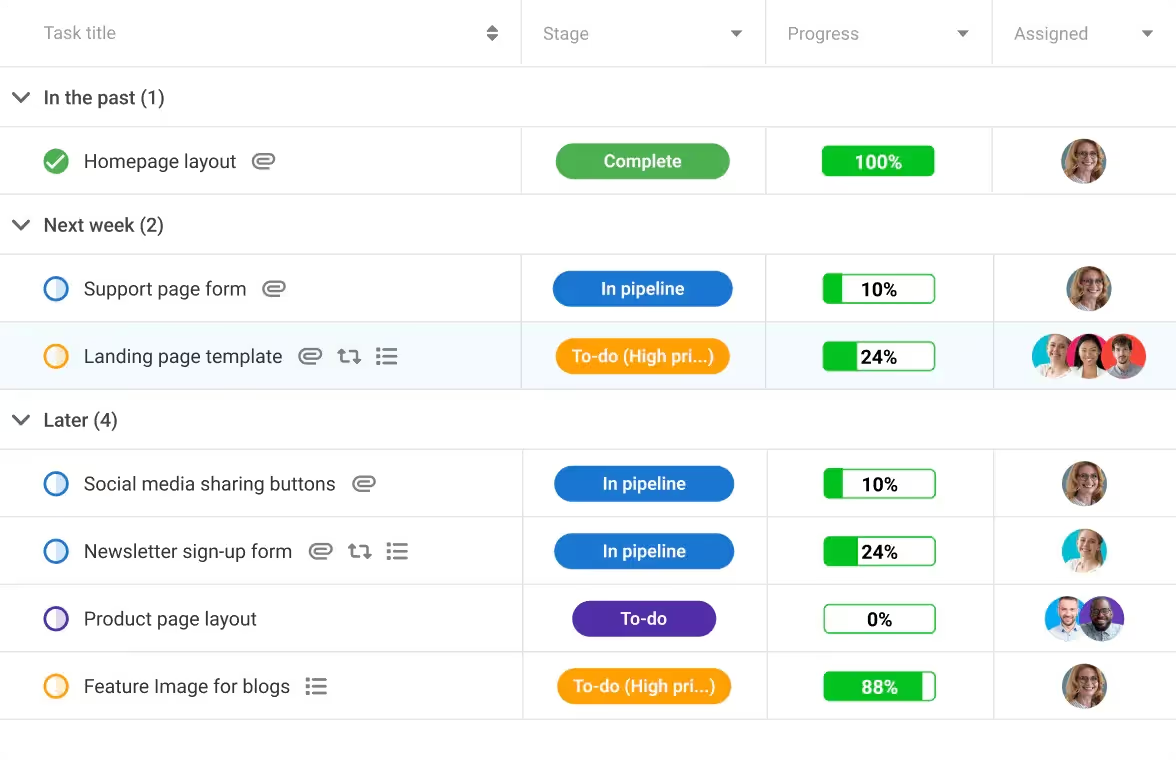
ProofHub isn't just a time tracking software. It's a cloud-based all-in-one project management and collaboration solution that has been in the game since 2012.
It's built for teams who want to organize tasks and streamline workflows. It's great at task management, time tracking, file sharing, real time communication with a well designed calendar to boot.
Its intuitive user interface is easy to figure out. It doesn't take long before anyone (newbie or experienced) will start setting up projects, assigning tasks and tracking progress all without spending hours studying the tool.
Let's look at ProofHub's 3 main features.
Proofhub's Important Features
Project management is ProofHub's forte.
If your team doesn't have a large project management budget, ProofHub could be what your team needs to be up and running quickly in no time.
Time Tracking tracks how much time you spend on tasks and projects. You can do this manually in ProofHub or with the help of a timer. You can also add timesheets.
If you're a project manager, you can assign specific tasks to a team member according to their skillset. And team members can upload and share files with other team members.
You can also keep your eyes on things as the project progresses.
With ProofHub's Dependency feature, team members can view tasks they are supposed to do first.
ProofHub takes collaboration seriously. As a result, there are a host of communication tools built into the software.
Through in-app chat, team members get to talk to one another. File Sharing and version control are also available.
There are also commenting, knowledge bases, announcements and notifications features.
This eases collaboration and ensures everyone is on the same page and up to date.
As far as visualization goes, ProofHub offers several formats.
The Gantt view works well for project timelines and progress.
You can highlight critical paths and monitor the progress of projects.
The table view displays information in a structured and organized way.
With the board view, you can customize workflows.
And with a calendar view, you can see events, tasks and milestones.
ProofHub Pros
1. Intuitive interface
ProofHub’s intuitive design and user-friendly interface makes it easy for teams to get started with little or no learning curve.
2. Little to no learning curve
ProofHub is easy to understand. Anyone can get started in minutes.
3. You have total control
ProofHub gives you complete control over your teams and projects. Assign tasks, set deadlines, and monitor progress.
ProofHub Cons
1. Can be expensive for small teams
ProofHub costs more than its competitors, especially for small teams and businesses. The issue is that Proofhub operates a flat pricing model. It doesn't matter how much you use the tool.
This favors big teams which ideally will use the tool much more. So if your team is a small one, expect to pay more.
2. Limited Advanced Features
Yes, ProofHub offers time tracking but it's nowhere near those of dedicated time tracking softwares.
Again, reporting and analytics, though included, aren't as robust as that of the rivals.
So if you or your team is big on reporting and analytics, you might want to look elsewhere.
Same goes for integration.
In essence, when it comes to advanced capabilities, ProofHub offers just the appetizer. If you want the main course (advanced features), you had better check next door.
3. Proofhub Pricing
ProofHub offers two price brackets.
Essential
$45 /month billed annually, $50/m billed monthly
and
Ultimate Control
$89/month billed annually, $99/m billed monthly
Unlimited projects
Unlimited users
100GB storage
Core features + (Custom roles, Priority support, Detailed Activity Logs, White labeling, Workflows)
Santosh B. says ProofHub has made remote work management easy for him.

For freelancers and small businesses with simple time tracking needs.
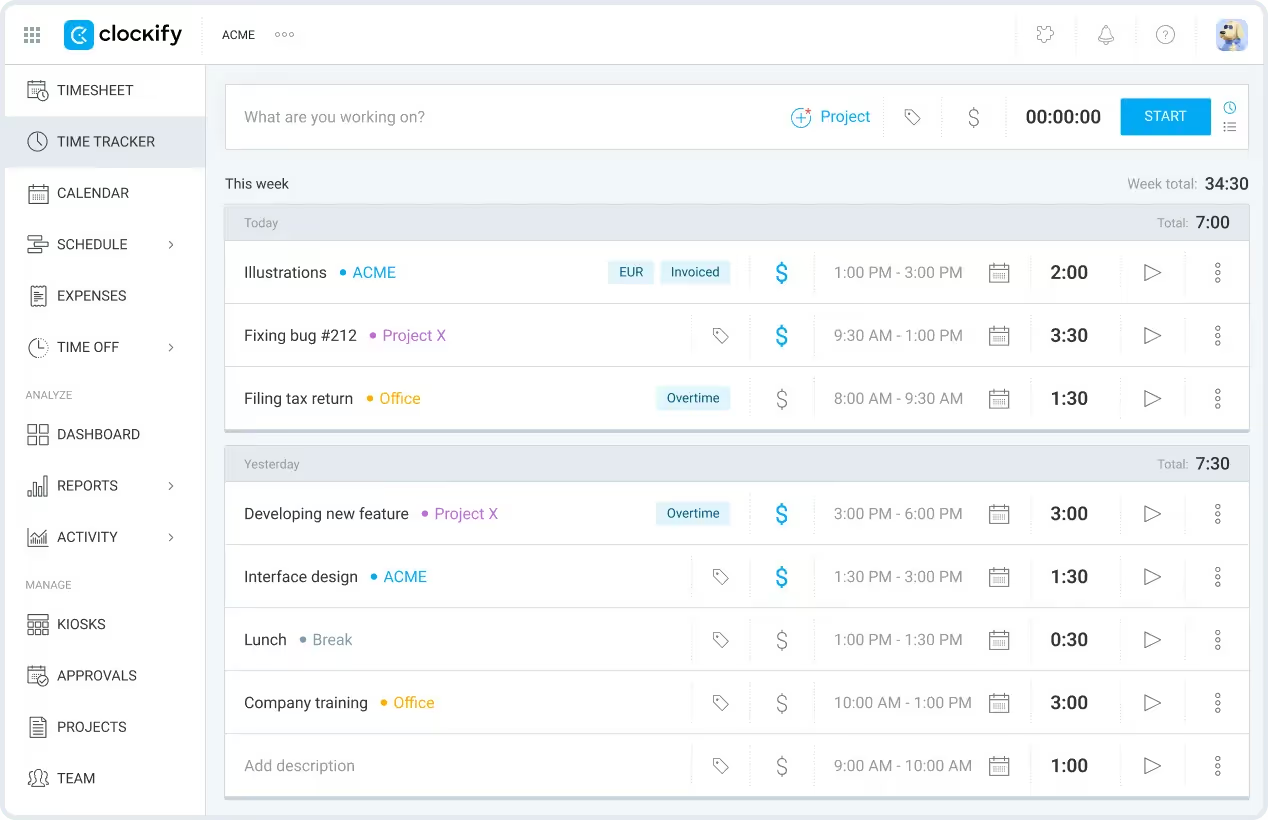
When it comes to basic time tracking, Clockify is one of the stars. However, it does more than just time tracking.
If your business tracks the efficiency of your workforce, you might find Clockify's built-in surveillance features attractive.
These include Automated Screenshots, GPS Tracking and Force Timers that can neither be stopped nor edited.
Bear in mind, though, that your employees may frown at it. The fact is employees don't like being monitored. It's been shown to breed distrust and can mess up a company culture that took you years to build.
And if your goal is to make your employees more productive, you might want to skip this feature because it's also been shown to negatively impact productivity. Yes, it reduces (rather than increases) productivity.
Clockify offers a solid free plan. This makes it popular among freelancers and small businesses especially those that are just starting out. More on this later.
Now let's highlight some of Clockify's best features.
Clockify's timer measures the time you spend on specific projects and tasks. It works both manually and automatically.
This is good because some of the competitors (hello Toggl) work only manually. If you forget to start the timer (when it's in manual mode), you'll get a notification to that effect.
Clockify also has a built-in Pomodoro Timer. It basically breaks up your work hours into intervals with break periods in between.
Idle detection
If you step away from your computer while you're working, Clockify will detect this and will notify you when you're back.
Now, it's up to you to add or remove the idle time to the overall time tracking. You're the only one who will see the idle time.
A caveat though...
Idle time is available only through the browser extension.
Offline time tracking
If your Internet connection dies while you're still working, Clockify is smart enough to track your time offline and will simply sync it with the rest when you're back online.
Auto tracker
Clockify's Auto Tracker' s job is to monitor how much time you spend on other apps.
This makes sense because many of us use multiple apps in our various lines of work daily.
And it does this automatically. All you need to do is turn it on.
It's worth noting that Clockify's time tracking ability can barely handle dynamic office environments.
So if you're an agency, a software development or marketing company with fully remote or hybrid teams, you might want to look elsewhere.
Work time that you used the timer to capture automatically transfers to the timesheet. You can also do this manually without using the timer.
Since timesheets are reusable in Clockify. your employees or team members can log in their daily and weekly activities and reuse them. This can save them a lot of time. Managers on their part, can send out reminders about task due dates and lock them so they're not changed.
Projects and Reporting
You can create unlimited projects on Clockify and if you're on a paid plan, also create project templates so you won't start from scratch every time you create new ones.
There's also project tracking (on all plans) to enable users to calculate the time and money spent on a particular project. They can also monitor project progress.
You can view reports on Clockify but what's available to you depends on the plan you're on.
Needless to say that reporting is pretty limited on the Free plan. In fact, all you'll see are Summary, Detailed and Weekly.
To view more, you'll have to pay up.
Reports can be shared with others as a link and exported as a CSV, Excel Spreadsheet or PDF.
Clockify Pros
1. Practical for every business
Clockify is versatile and practical enough to meet the needs of various businesses.
2. Free version is decent
Clockify's free version offers a decent set of features. A cost-effective solution for remote workers and small businesses.
3. Competitive pricing model
Clockify’s paid plans compare favorably to other brands.
Clockify Cons
Limited report customization
It's difficult to create highly specific or detailed reports.
This limits the insights that can be derived from tracked data.
Clockify Pricing Plans
Clockify's Free plan is good enough for a start. You can upgrade to one of the paid plans when you're ready.
Basic plan at $3.99 per user/month annually ($4.99 monthly) offers essential time tracking and admin features.
Standard plan at $5.49 per user/month annually ($6.99 monthly) adds timesheet management and billing capabilities.
Pro plan at $7.99 per user/month annually ($9.99 monthly) opens the door to advanced productivity and profit analysis.
Enterprise plan gives you enhanced control and security at $11.99 per user/month annually ($14.99 monthly).
Diego F. on G2, says he finds it very easy to track time across different projects using Clockify:
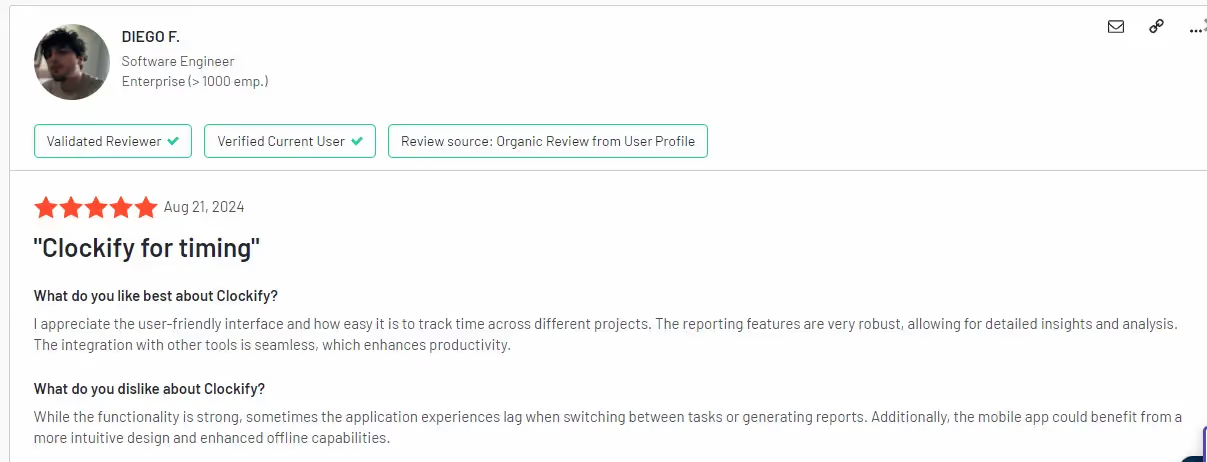
Invoicing for freelancers and small businesses.

Harvest does two things very well: basic time tracking and invoicing.
It does the basics very well and depending on what your needs are, that may not be a bad thing.
If you're big on time tracking and invoicing, and in depth analytics isn't a real need, then Harvest may be a good fit for you.
With Harvest, user experience is very good and its lack of surveillance features means your employees won't feel as though they have an AK47 rifle pointed at them while working.
Harvest is so good with the basic stuff. .
Yes, it will log time (though not automatically), track expenses per project, even separate billable hours from non-billable ones and churn out accurate invoices.
But it struggles with the advanced stuff.
Harvest is therefore good for small businesses with multiple clients as well as freelancers who need simple invoicing, billing and time tracking.
Let's look at some of Its main features.
Harvest Core Features
Harvest’s time tracking feature is easy to use. Project managers can see at a glance how time is spent by employees or contractors on projects.
There are 3 methods for tracking time.
You can log time manually, use a timer or allocate time to specific projects.
With Harvest’s user-friendly interface, it's difficult to make mistakes while you're tracking time.
The timer is so intuitive it takes just a few clicks to start recording time.
For manual entries, the process is streamlined—just fill in the project details and the time spent. .
This makes it easy to track time accurately, even without a timer.
Harvest generates invoices automatically from recorded timesheets and expenses.
There are invoice templates that you can customize according to your company branding to keep them professional and consistent.
You can also track payments directly within Harvest. There are PayPal and Stripe integrations though their functionalities are at best, basic.
Clients’ cards or accounts cannot be charged automatically. This means each payment must be manually initiated by the client.
However, Harvest supports multiple currencies which makes international transactions easier.
You can integrate other tools (up to 68 of them) into Harvest. Project management tools, payment processors, CRMs. Just go see the list below to understand what's possible.
Unfortunately, there's no payroll integration. This means businesses looking to pay employees from within Harvest won't be able to do so.
“Why not use PayPal or Stripe?”, you may ask.
Well, it's because though they work for contractors and freelancers, they won't for employees.
Harvest Pros
1. Ease of Use
Time tracking is so easy even non-technical people will do just fine.
2. Project management is a breeze
It's easy to manage tasks, assign roles and oversee projects in Harvest.
3. Easy Invoicing
It's easy and quick to create and send out invoices.
4. Integration on steroid
Harvest Integrates seamlessly with so many useful apps.
Harvest Cons
1. Basic reporting and analytics
Robust reporting and in depth analytics aren't Harvest's long suit. Yes, you may be able to customize reports and sort and filter data. But that's as good as it gets.
When it comes to advanced analytics, it quickly drops the ball.
So if in depth reporting and analytics are high on your list, Harvest isn't for you.
2. Time tracking is still manual
Harvest still makes use of manual timers. This can introduce inconsistencies in time tracked data.
Now let's talk pricing. Shall we?
Harvest Pricing
There's a free plan which only accommodates one user and two projects.
If you want more, you must pay up. For $12 per user per month ($10.8 billed annually), you'll get the Pro plan
With the Pro plan, you'll access all the features and integrations and carry out unlimited projects.
There's also the option to try the Pro plan for 30 days before committing.
Leidi A. finds Harvest very easy to work with.
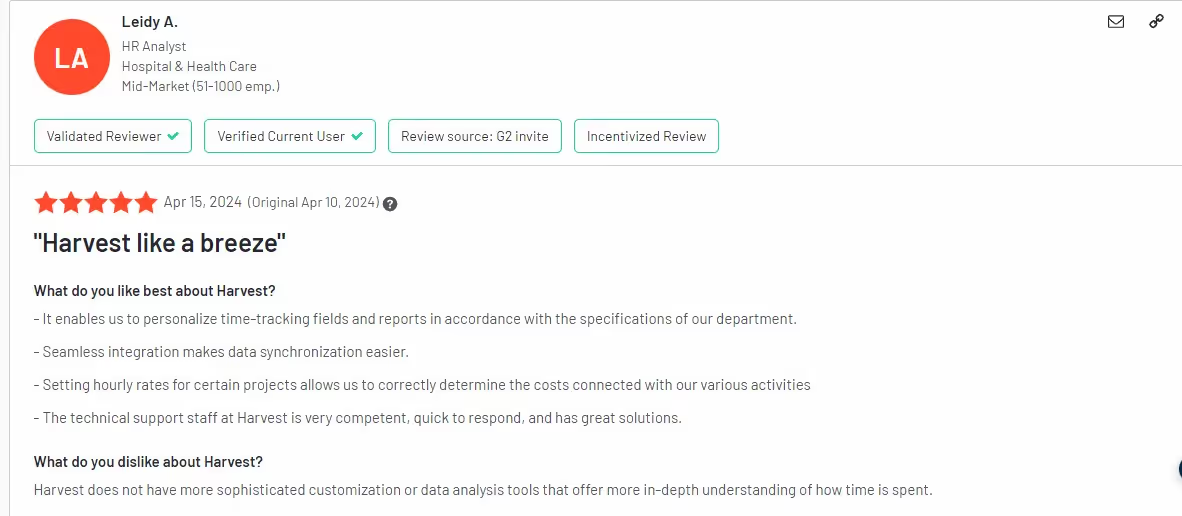
For expense tracking and employee monitoring.
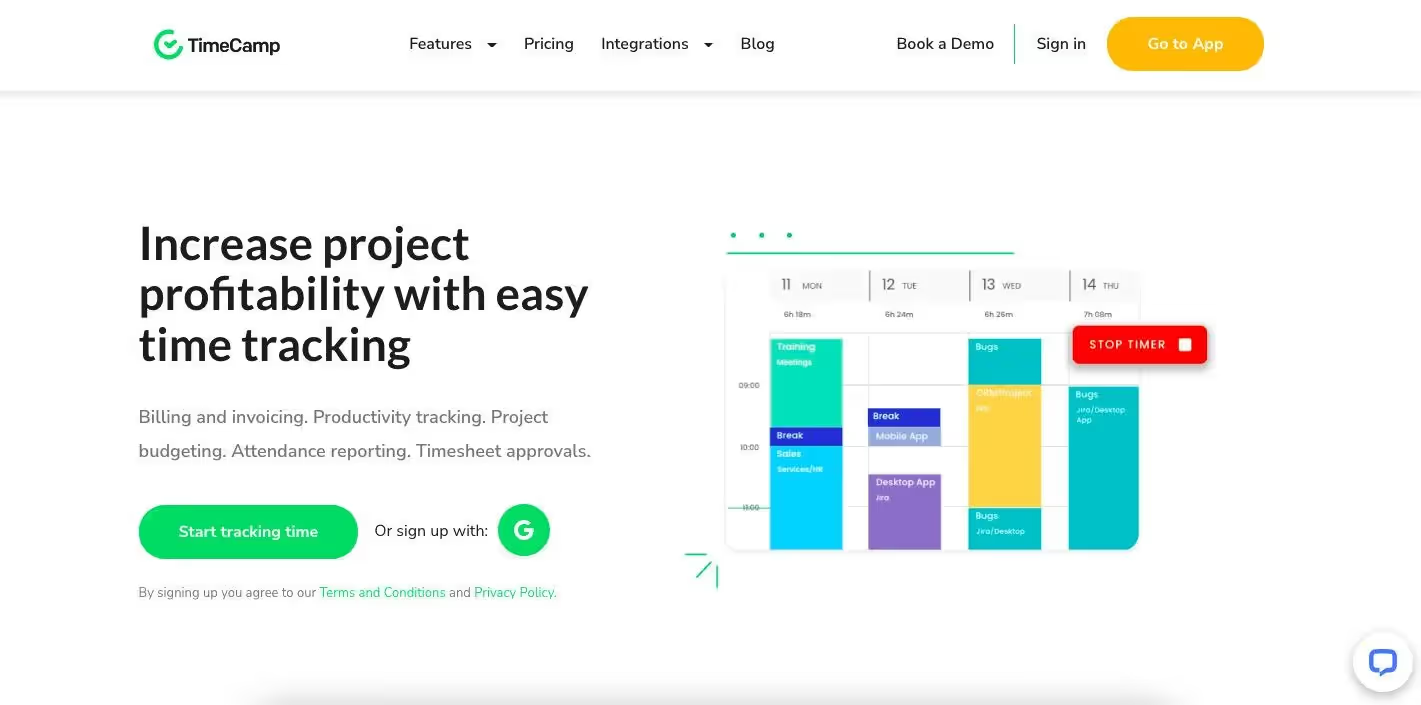
TimeCamp combines time tracking with project management to improve billing and invoicing, time budgeting, attendance tracking and productivity monitoring.
TimeCamp shines with its intuitive user interface and decent analytics.
With its fairly capable analytics, you can assess how profitable your projects are as well as client engagements.
TimeCamp Core Features
With this feature, you can track time automatically. This feature isn't the most accurate as it starts to track time before the user selects an assigned task.
Creating invoices with TimeCamp is easy. Anyone can do this. You can customize invoices by adding your company logo and custom details.
There's no built-in payroll feature but TimeCamp's integration with accounting and payroll softwares makes this possible. QuickBooks and Xero integrations are available.
Beyond accounting and payroll softwares, TimeCamp also integrates with notable apps in the CRM, project management, IT management, collaboration and Help Desk space.
We're talking about important names such as:
Project management features are basic. Advanced functionalities are few and far between.
TimeCamp Pros
TimeCamp Cons
Let's talk about pricing
Before we get to TimeCamp's four paid plans on offer, let me point out the limitations of their Free plan.
First, timesheet approval is only available on paid plans. Also, invoicing isn't possible on the Free plan.
So freelancers, for example, cannot use the integrated invoicing feature for a seamless billing process unless you splash the cash.
Now to TimeCamp's four paid plans:
Guilia I. says TimeCamp made my life easier in many ways
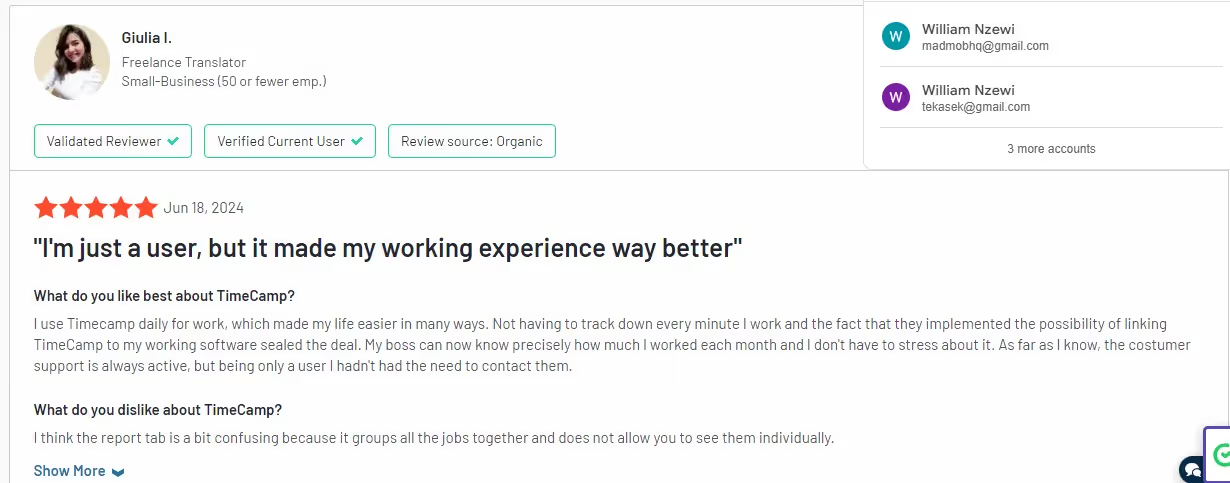
For employee monitoring
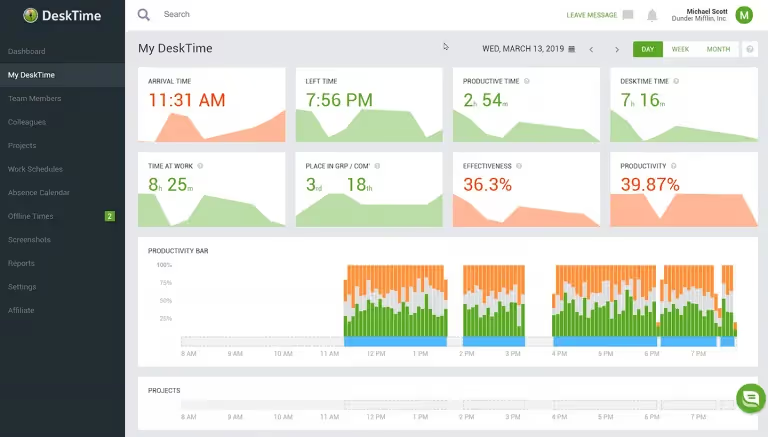
DeskTime is an employee monitoring tool with project management capabilities.
While it tracks time, it also helps businesses to manage projects, tasks and budgets.
To track and improve productivity, it has a number of tools built into it to that effect.
They include automatic and manual time tracking, website and app usage tracking, screenshot captures etc.
Let's look briefly at a few of them.
DeskTime Core Features
DeskTime has both manual and automatic timers.
The automated time tracker records workers’ start and end times. It starts tracking time as soon as they open their work computers and stopping when they close them.
That way, it captures their start and end times.
However the manual time tracker does much more as it's able to track both online and offline work times.
Offline times could be when employees are away and are not working on their computers.
They could be in a meeting or away on account of the company.
If your work schedule or that of your employees is flexible or you work from different devices, DeskTime's manual time tracking feature could be particularly useful to you.
You can track projects and tasks using DeskTime's project tracking feature. It's simple.
Set up projects and have your employees allocate specific times to them.
You can then study generated reports to know how much time each project or task took to complete.
Project tracking makes it easy to track and boost productivity. It's easy to see projects that take the bulk of the time and why that's the case.
DeskTime integrates with some well-known project management tools (Asana, Trello, Jira, Zapier) as well as Google and Outlook Calendars.
DeskTime Pros
DeskTime Cons
Compared side-by-side with rivals, DeskTime's number of available third-party integrations falls short.
Pricing
DeskTime's Lite plan is actually the free version. It allows only one user with limited functionality. But you're sure to get:
There are 3 other plans:
Jason C. on G2 likes DeskTime but seems to have some complaints.
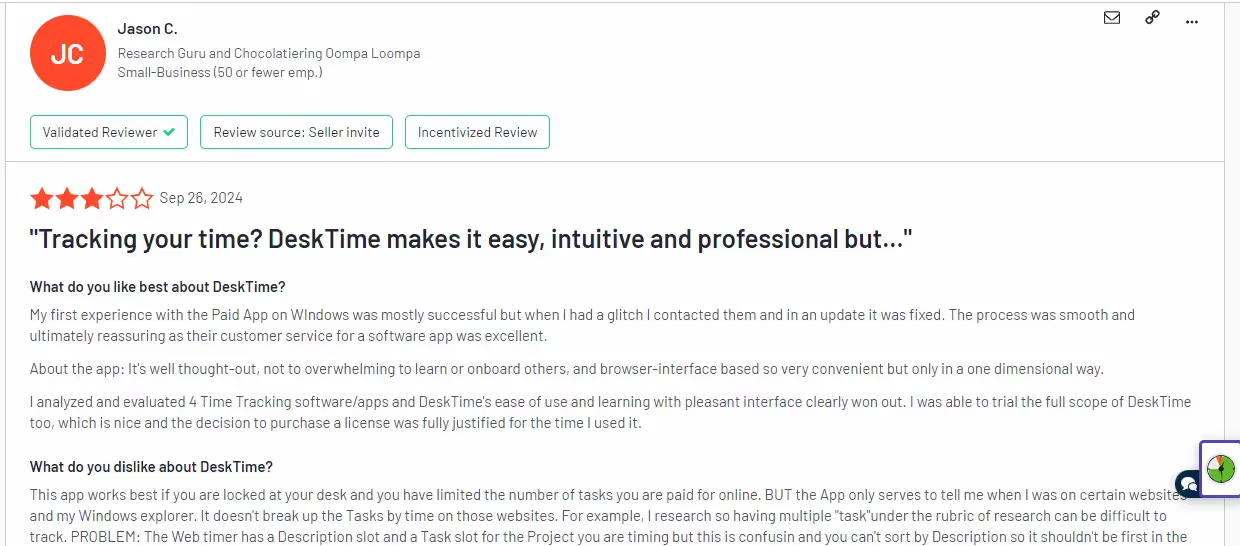
Employee monitoring for businesses of different sizes.
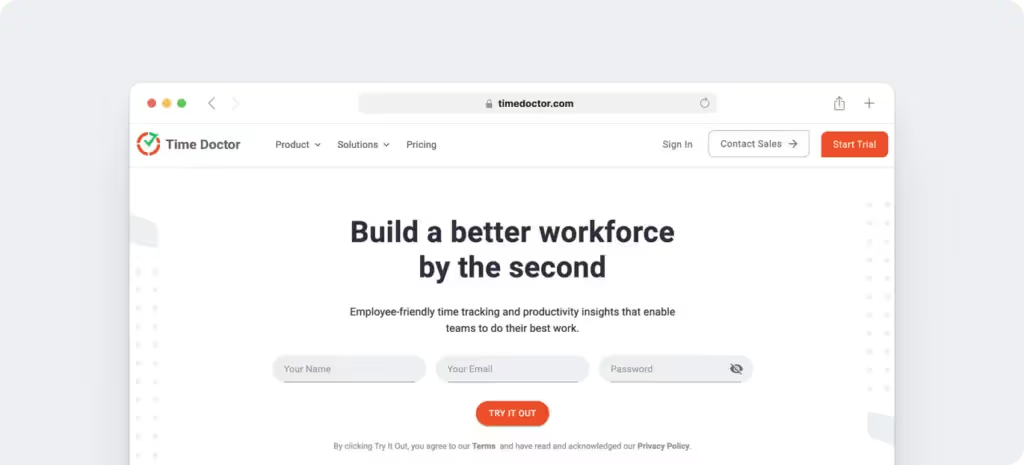
Although Time Doctor is known for its time tracking and employee monitoring capabilities, some of its features are also targeted at project management.
All of its features can be accessed through a well-designed interface.
Let's take a closer look at Time Doctor's most important features.
Time Doctor's Core Features
Time Doctor's time tracking feature captures work hours and the amount of time spent on specific projects and tasks down to the seconds.
This makes it easy for clients to be billed and employees paid fairly.
Employees can begin tracking their time at the click of a button. While at work, they can easily switch between tasks by simply turning off the timer on one task and turning it on on another.
This tracked time data is used to fill timesheets.
Timesheets are important for payroll, invoicing, productivity and project profitability reports.
Time Doctor sends users a notification when it notices they've been idle for a while. And if they don't respond, it stops tracking time altogether.
This helps users to stay focused while working.
Timesheets depend on data recorded by the time tracker. That is the time employees spend working.
Timesheets are filled out automatically (rather than manually) unlike some other apps.
This normally translates to huge time savings on assigned tasks.
Tracked time is split into projects, clients, and tasks and presented in a tabular form.
This information is used mainly for billing clients and processing payroll.
It also helps to streamline project management, for example, to estimate how profitable a future project can be.
On its own, Time Doctor doesn’t provide payroll services.
It depends on integration with some of the best payroll services (such as Gusto) to do so. Timesheet data is easily uploaded to a payroll service.
Time Doctor generates different kinds of time-dependent reports.
Time usage by each employee is reported in detail down to the minutes and the seconds.
Attendance Report shows the employees who are present, absent, partially absent, and late for work.
The Hours Tracked Report shows the number of hours an employee has worked within a certain period of time.
The Web and App Usage report shows how employees spent their time on certain websites and apps.
Last but not least, the Timeline Report displays how users spent their workdays.
Time Doctor Pros
1. Time Doctor sends distraction alerts when employees are away from their assigned task for a while. This helps to maintain focus.
2. Time tracking is quite accurate. This makes calculating billable hours efficient.
Time Doctor Cons
1. Users may find Time Doctor's URL tracking, screenshots, and webcam monitoring quite intrusive.
So how much does Time Doctor cost?
Time Doctor Pricing
Four plans are on offer:
Time Doctor Basic ($5.90 per user, per month) – for individuals and small teams.
Time Doctor Standard ($8.40 per user, per month) – for growing teams in need of more functionality.
Time Doctor Premium ($16.70 per user, per month) – for large organizations needing more integration and customization.
Time Doctor Enterprise (on request) – ideal for organizations requiring a comprehensive and scalable plan.
Stephanie K., on G2, says she likes Time Doctor’s robust tracking features.
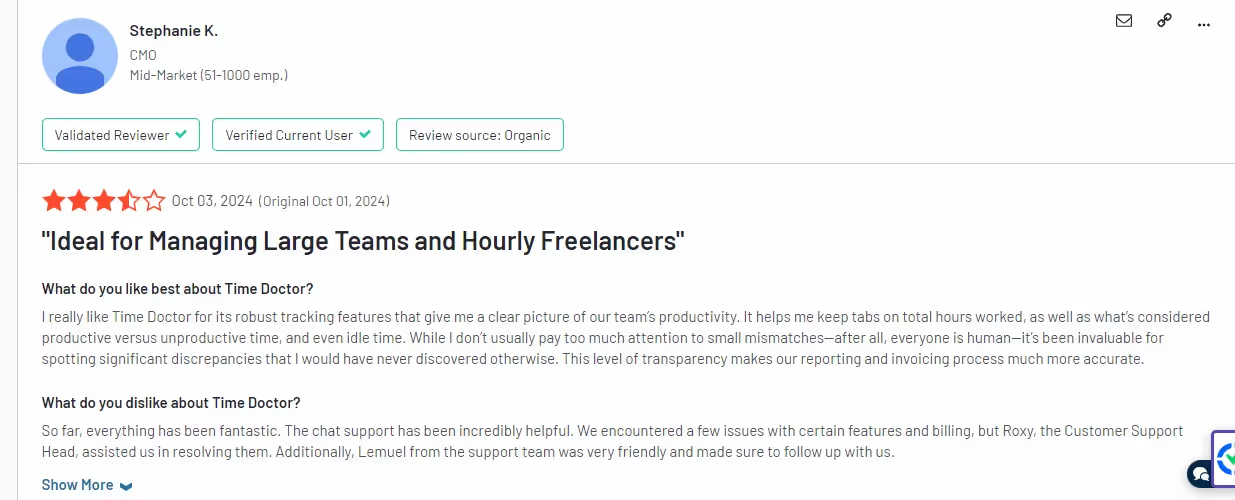
Okay let’s bring it home now…
First, thank you for making it this far. You've stayed with me as we went from the agency-centric ManyRequests to the small business favorite, Clockify, then down to Harvest, a tool that does the basic stuff well.
So if I were to recommend three tools from the list, what would they be and why?
If you're an agency owner, you and ManyRequests could be a match made in heaven.
Its features are tailored specifically toward creative agencies..
Ready to streamline and grow your agency business?
A 14-day free trial (no credit card needed) is just a click away.
For freelancers with basic needs, I'd say go with Harvest. It's got enough juice to get you going.
And if you're a small business, especially if you're just starting out, one of Clockify's plans (including their Free plan) will have your back, at least until your needs become very complex.
All right, thank you and see you on the next one.
Bye for now.