Top 6 Project Management Software with Client Portal for Agencies
Compare the 6 best project management software with client portal for creative agencies. Find features, pricing, and tools to manage projects and client communication in one platform.
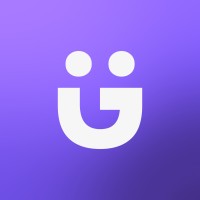
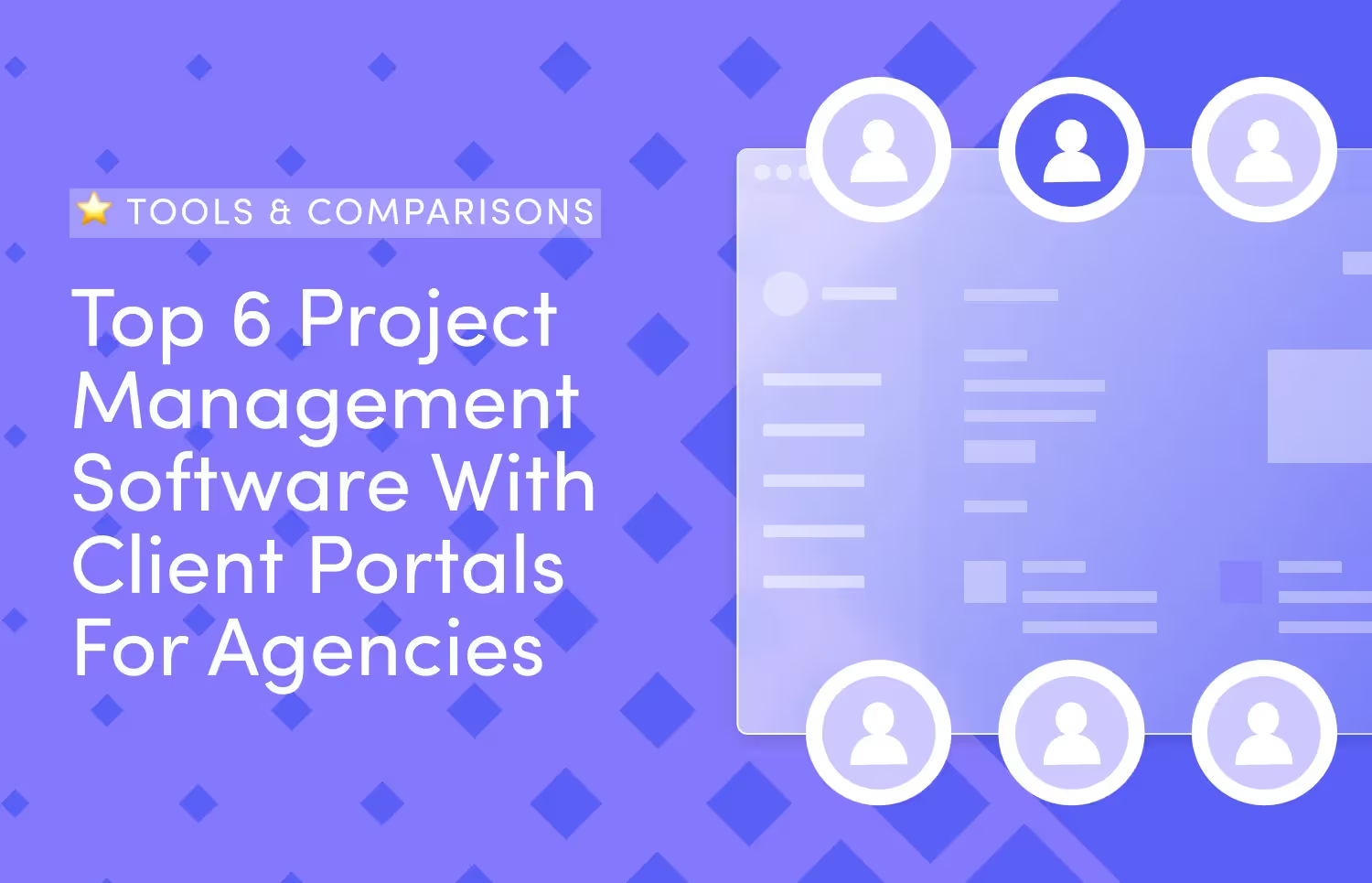
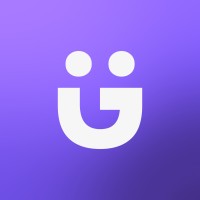
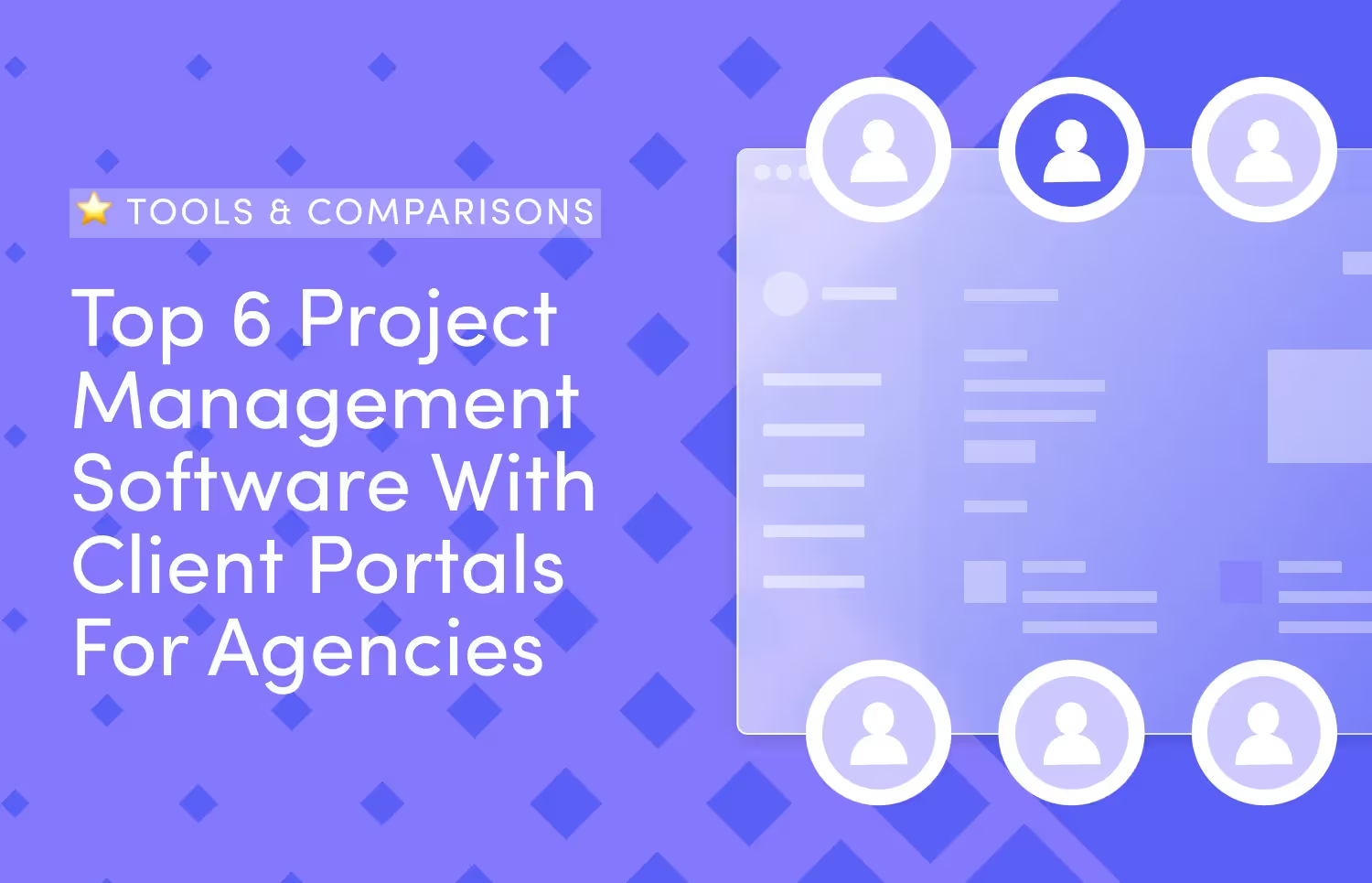
Having your clients and team members in one dashboard is relieving. Everyone is within reach, and with a few clicks, you can text your clients, assign tasks to team members and contractors, see task dashboards and statuses, and give feedback to assignees and clients.
In other words, project management software with client portal features helps you keep everyone in the loop through one dashboard. Your challenge right now is choosing the software that best meets your needs.
In this review, I'll review 6 tools and show how ManyRequests is an efficient alternative to better manage your agency operations. Here’s a brief overview:
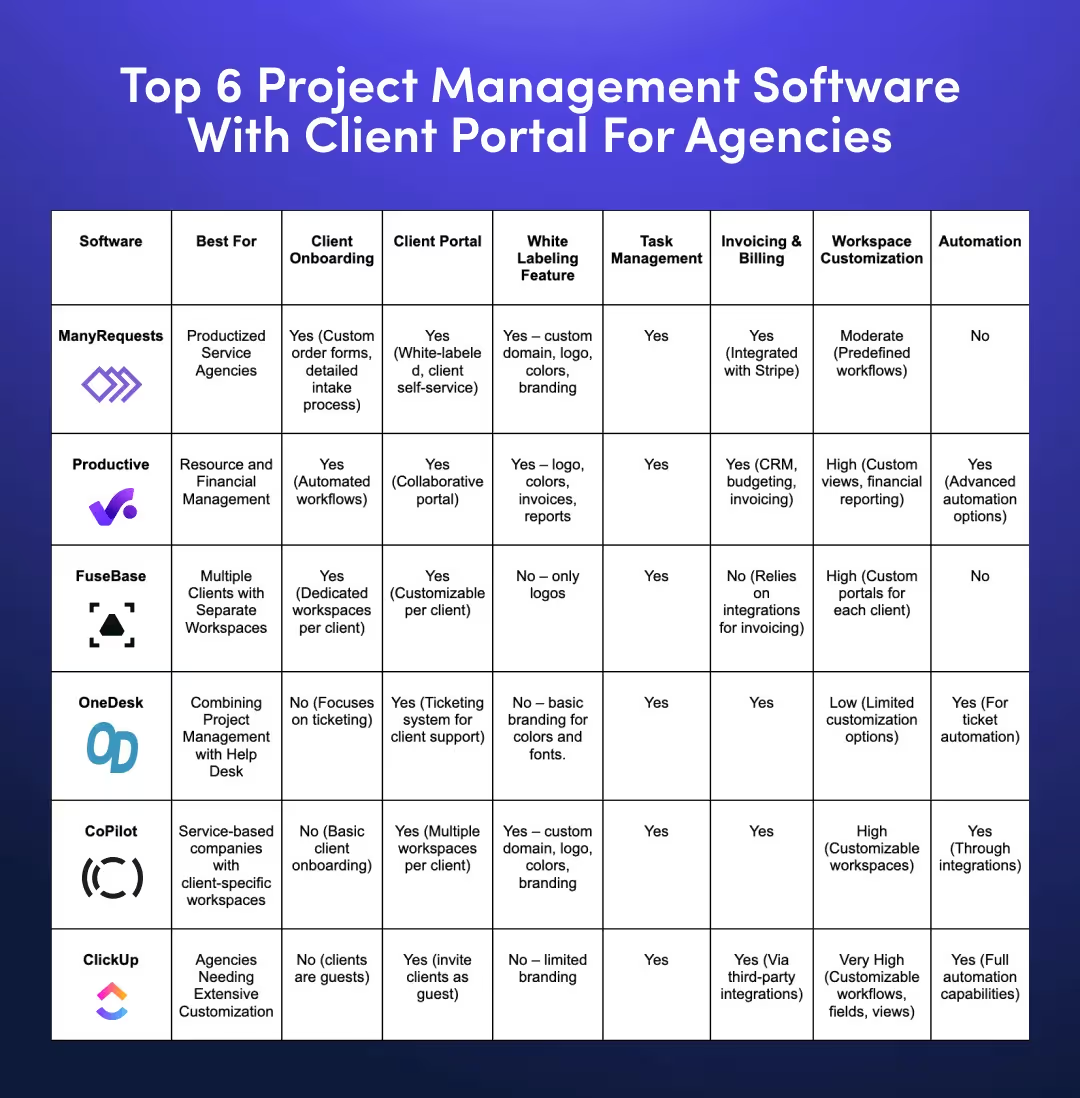
I’ll analyze the following software through three categories:
I will also include nuances related to each category so you understand the benefit of each tool. Here are 6 project management tools with a client portal that can help you:
ManyRequests is a project management and client portal for creative agencies. You can invite clients to a branded platform, manage projects, see active tasks, text clients, and handle invoicing and billing in a non-cluttered dashboard.
One of its most exciting features is that clients can submit requests and review task progress without sending you a message except during feedback.
Here are other features of ManyRequests to review:
Every agency has questions for their new clients. This includes
Read more: Onboarding questions for new clients.
You can use the ManyRequests software to take this information before work starts. For example, instead of embedding a video to show them how your portal works, it can be an intake form about their expectations.
If you don't want to use an intake form, you can embed a YouTube video (or internal Vimeo resource) on your agency services or other helpful information. You can also add quick links about your workflow or an embedded document about their project manager (if each client has a direct manager assigned to them).
That could look like this:

Immediately after signing in, they’ll see this landing page and can acquaint themselves with your portal without any effort from you.
The white-labeling feature is typical of all client portals, but ManyRequests takes it further through its self-service feature for clients.
Once your client joins your portal, they see the different packages of your services and can learn more about them. If you offer 10 different packaged services, your “new” clients can toggle between each and choose the service they want to use.
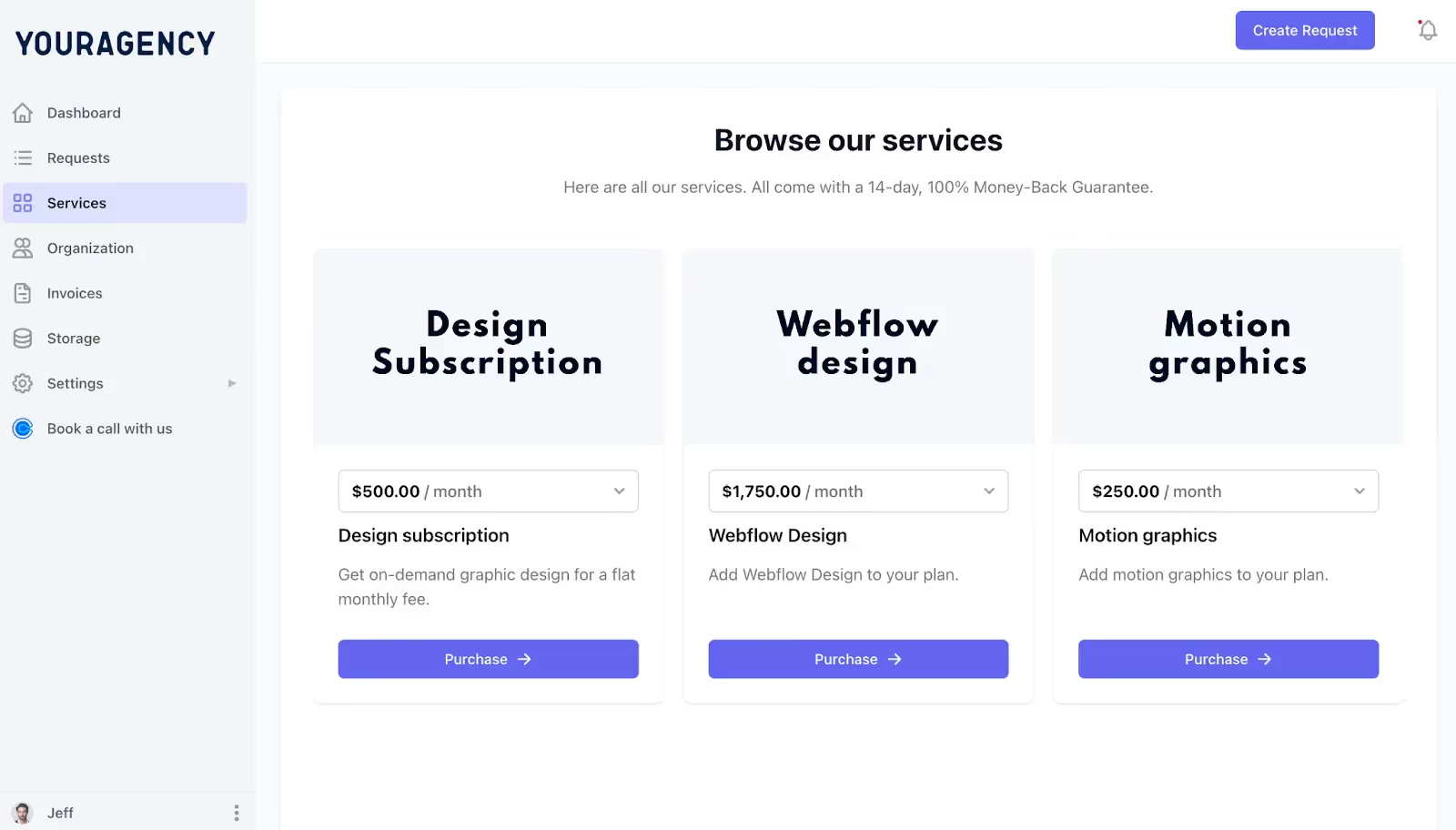
You can also embed a service order form when clients create a service. This order form is where you ask for details about the project.
For example, if you're a web design or marketing agency, you can use this form to collect every detail about the project so you don't ask the client for the information you should've already had.
This way, you can write a detailed brief and assign the task to someone on your team.

However, if the client doesn't send all the information (e.g., files) about the project at once, there's a storage folder where you and your client can add files (invoices, contracts, other resources). It can be your space for all the files and documents about the project.

Your clients can also see their invoices at the end of every month, and with Stripe's integrated payment feature, you don't need another invoicing and billing app to manage payments. Here’s an existing pending invoice for the service this demo client chose:
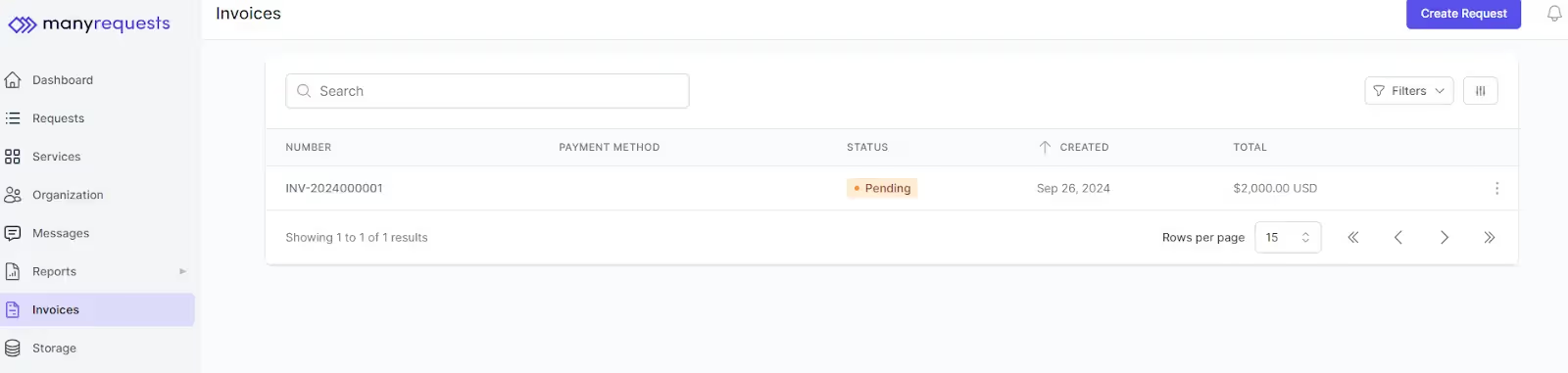
When they click on the invoice number, they will see what they’re billed for and can download the invoice and pay.
The last exciting feature I will mention is that you can impersonate your client to see how they see your client portal.
Simply navigate to Users → Clients → choose the client you want to impersonate, and you’ll see an option.

This is useful for many things, especially if you made some settings on your client portal and want to see the permissions each client has based on those settings.
I said earlier that your clients can create task requests when they choose a service they're interested in. You'll receive an email whenever they create a request, and you can directly assign that task to a team member or a contractor.
However, like other agencies, you don't want your clients to see who is assigned to their task or the messages on the task board. Rather than create another task board, you can control what your clients see through the client portal setting.
You’d navigate to Settings → then Modules and Extensions → click on Users → scroll down to Clients. Here, you can control what clients can do/see on the portal.
In the highlighted screenshot below, my clients can’t “See requests assignment info,” which means they can’t see the assignee in charge of their tasks.
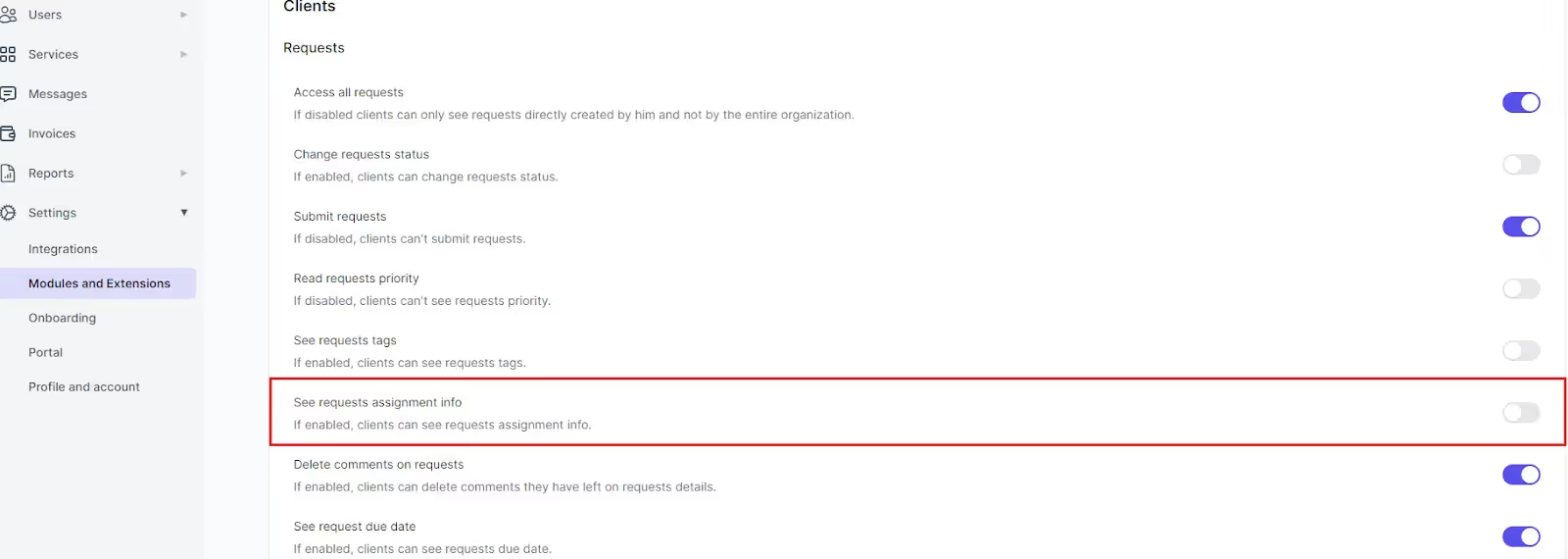
There are other settings here that I can activate or deactivate based on my interest.
Also, when assignees accept a task, they change the project status to "In Progress." When they submit, they change it to "Pending Feedback.” If you have edits, change the status to "Revisions Needed" so the assignee knows you’re working on it. When you’re done providing feedback, you’ll update them in the text box (see screenshot below), and they can update the progress bar to reflect that they’re working on it.

The different status bar helps you track task updates without texting the assignee.
You can also use the project dashboard for a bird's eye view of all active tasks, their statuses, assigned team members, and their due dates.
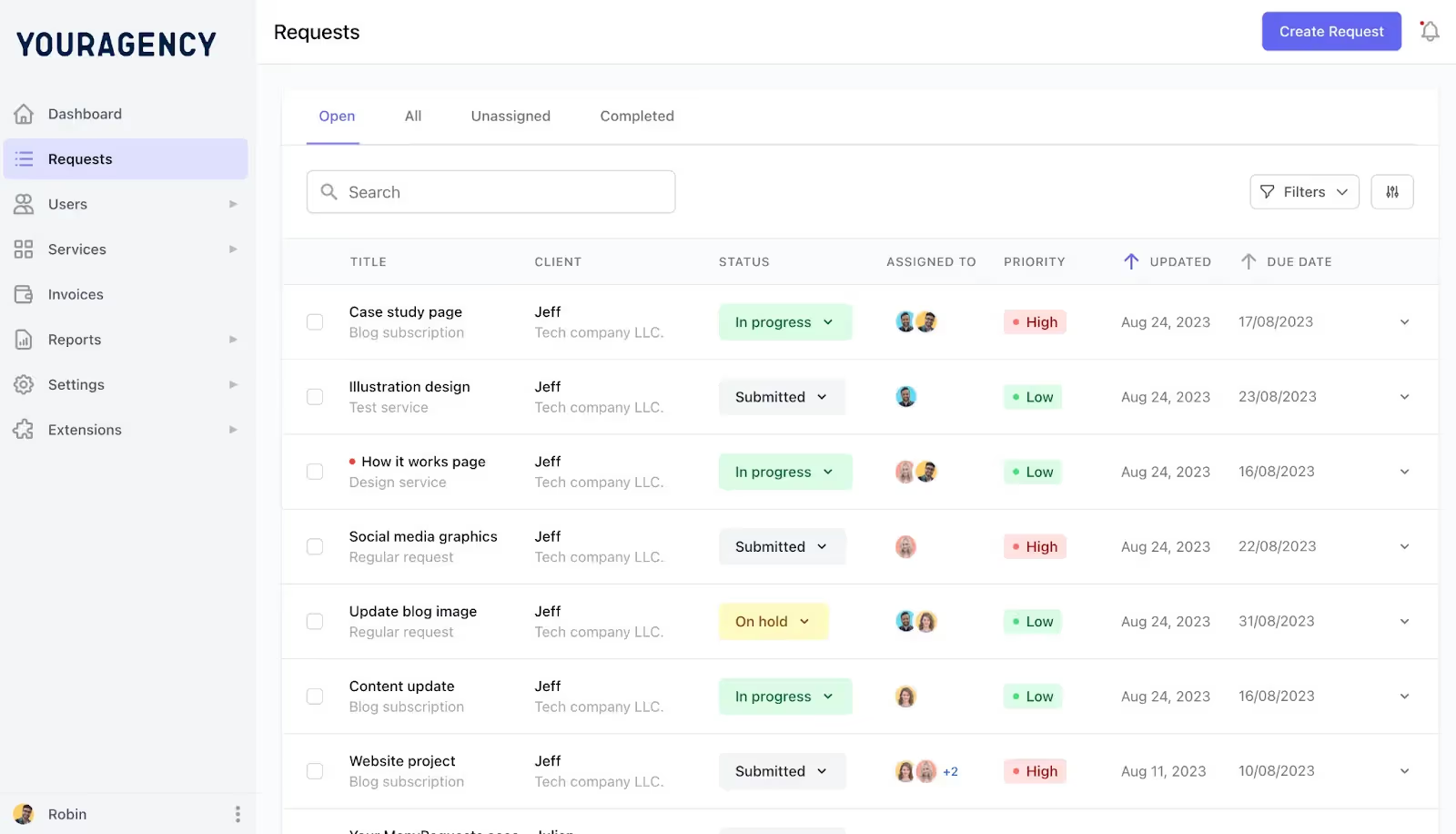
This dashboard gives an overview of all ongoing projects and team workload.
If you need to pay your contractors hourly, ManyRequests has a time-tracking feature where contractors can clock in their time. Also, through the detailed reporting feature, you can use the filters to see all active and completed tasks based on clients, team members, projects, and other custom fields.
Read more: I reviewed Toggl vs Clockify here and showed how this feature works in detail.
Sharon on G2 says ManyRequests is the best project management system and client portal they have used.

Aya says ManyRequests is a game-changer as they’re able to keep “everything in one place”:

Productive is another project management software with a client portal designed for agencies. It helps you manage projects, resources, and finances in one platform. Some of its key features include
Here's an overview of some of its key features:
You can invite your clients to join the portal and automate what happens when they join. For example, through their Automation feature, you can set the feature to trigger a personalized welcome message when a new client joins the portal. It can also be something like this:

Although there are no intake forms like ManyRequests, you can set up tasks designed to collect necessary details from your clients about the project, preferences, and other details.
You can also share a document (like Notion) with clients so they can dump inputs and feedback on the active task.
However, your clients cannot create tasks or make requests like in ManyRequests. You need to create and add the projects before they can see any of their active tasks.
Productive lets you invite clients, and they can see active tasks and statuses based on their permissions. It also has a Doc-based feature like Notion, where clients can write texts (collaborate) when necessary.
You can also use the messaging feature to exchange text messages with your clients.
Productive has multiple project views for aesthetic purposes. These include Gantt charts, Kanban boards, calendar views, and list and workload views.
It also lets you create tasks with features such as subtasks and dependencies (e.g., Main project → tasks under the main project) and prioritization (set task priorities based on urgency).
It has a time-tracking feature to see the billable hours of your team members or contractors.
Rafael from G2 says it helps them easily track deals and set tasks. However, some features are too limited as they can't view team activity.
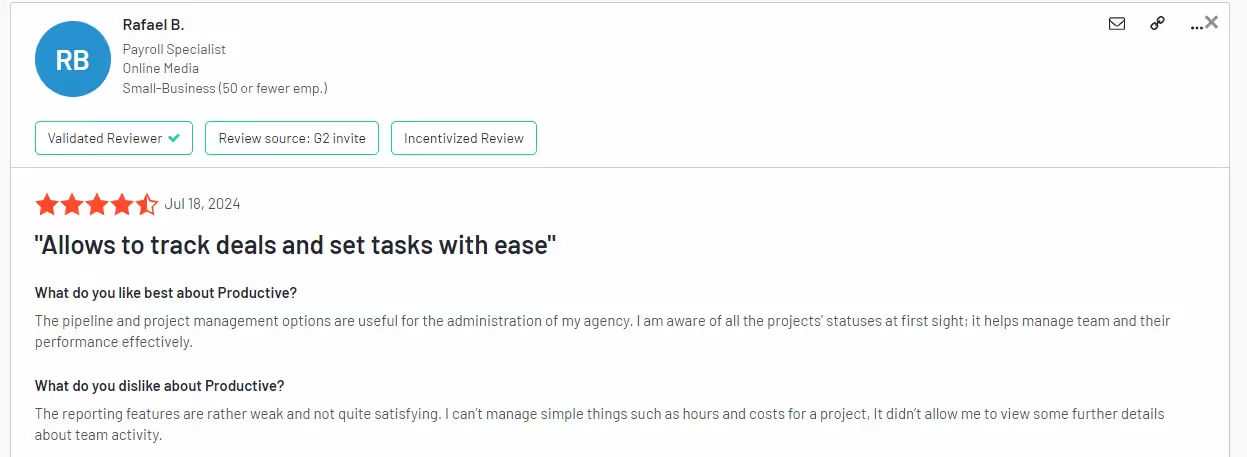
There are many other comments praising their support team for being responsive every time they have issues. Here’s one from a user:

FuseBase (once Nimbus) allows you to create multiple workspaces dedicated to the different projects and clients you have. It is a project management software with a client portal feature that lets you see active tasks and deadlines and collaborate with clients through different portals.
While this makes tracking all your clients complex (as you'll navigate through different portals), it has some interesting features:
Every client has a dedicated workspace where you keep all project-related materials and can communicate with the client. You can also give permission to see active tasks, contributors, and other details on each task you've created.
This means that if you have 60 clients, you have 60 workspaces. You can communicate with them in these different workspaces and collaborate when necessary.
A neat feature of FuseBase is that some files have dedicated sections, e.g., Legal sections for contracts. You also have an integration with calendar apps so your clients can track their schedules.
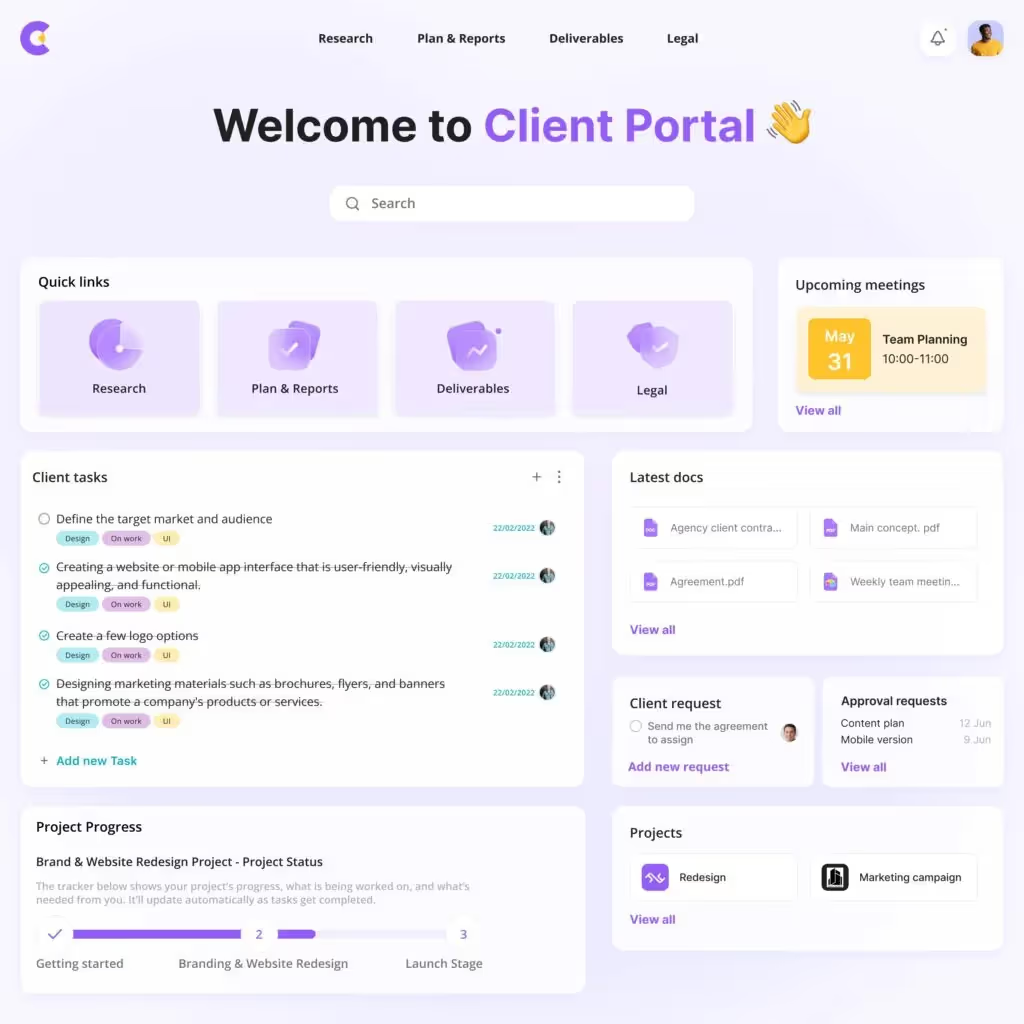
When onboarding a new client, you can provide relevant content and resources to help the client learn how to use the portal. This may also include resources on your workflows and processes so the client can get acquainted with your structure.
Every client has a dedicated portal and a workspace.
The portal is where you can give them an experience (a feel of your brand), while the workspace is where they can see their active projects and necessary documents.
FuseBase also has different client portal templates, so each client's portal is customized for aesthetic purposes.
You can also customize what clients see on active tasks to protect sensitive information. Finally, they can receive regular updates on all projects without emailing you.
FuseBase lets you work across workspaces, so you can assign tasks to team members and chat with them through the task chat box.
You can also use the central workspace to manage all active projects.
This user on TrustPilot says he loves FuseBase for its customizable client portal but always has issues working with tables as a database for all kinds of information.
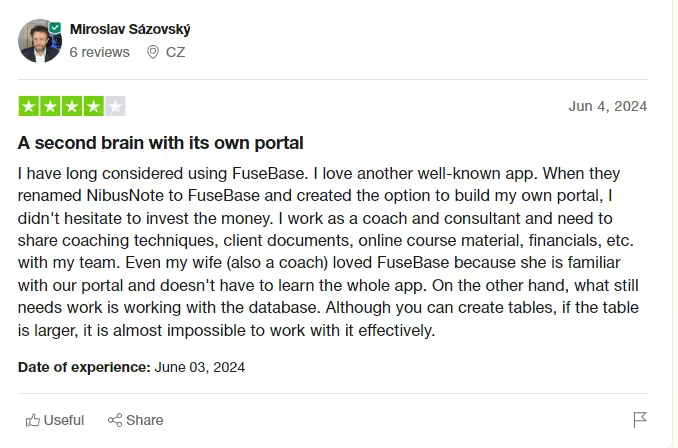
OneDesk is not a client portal per se.
It lets you invite customers to see their open tickets for specific needs and lets them stick with you until you solve their issues. This way, they don't send multiple follow-up emails asking if their tickets (aka problems) have been resolved.
OneDesk is a project management platform fused into a help desk. It is for small and medium businesses (SMBs) and large enterprises, which is why its target audience is IT firms, healthcare providers, manufacturing companies, consumer services, and other industries with customer support needs. What are the key features?
Sadly, OneDesk doesn't focus on the traditional customer onboarding process with automated workflows. Instead, it provides a help desk in your project management workflow to see every query customers have using your product or services so they can be resolved.
In this sense, it's more of a customer support software than a client portal.
Customers can log into their portal to submit and track their tickets.

This portal lets clients view their inquiries and chat directly with any team member assigned to oversee their help requests.

They can also use a help desk as a knowledge base to find answers to common questions. In a sentence, the client portal allows customers to lodge complaints and see their ticket statuses without sending follow-up emails.
There are multiple views on OneDesk, and the tasks and ticket views are the most important.
Ticket views are from customers and usually need something to be resolved quickly.
Task views are jobs to be done.
On these two views, you can assign any team member to an open ticket or task, and they can use the timesheet to track their hours. You can also see progress reports through the dashboard and exchange conversations through the task chat boxes.
Flor from Capterra likes OneDesk because of its prices and great customer team.

Another user on G2 loves the help desk and project management functionality.

CoPilot also has a client portal to help businesses manage customer relationships more effectively. However, it is designed for companies in service sectors like accounting, consulting, law, real estate, marketing, and freelancing.
One of its best features is multiple workspaces. You can create separate environments for each project or client. This means each workspace can be dedicated to different client tasks and messages. However, this can get complicated over time because the more the client, the more workspaces you have.
Its key features include messaging, a billing app, a files app, a contracts app, a forms app, and integrations with other software.
Here’s more to say about CoPilot:
Like some software, CoPilot doesn't have an onboarding process.
Immediately after you create a client account and send access to your client, they're given access to your client portal. They can log in and submit forms, exchange messages with you, and access billing information.
They can also access the resources desk, which has help articles, FAQs, and other information you have optimized their portal for so they can better use your services.
CoPilot allows you to manage all your contracts in one place with the Contract App and contract templates.

It also has an electronic signing option for clients who don't want to use another tool.
The files app on CoPilot lets your clients upload relevant information to help your team with the project. Through CoPilot, you can also enjoy;
Clients can request a task by submitting a form, which can then be converted into a task.
You can assign this form to someone on your team. They'll then toggle to the client’s workspace to see details on the task.
It has integrations with Airtable, ClickUp, and Monday, which means any existing projects on these platforms can be added to CoPilot.
You can then view active projects, share feedback with clients immediately, and see instant changes in task status after your team completes a task.
A user on G2 says they love many options but need more flexibility in terms of customization and personalization.

ClickUp is another project management software with a client portal where clients are invited as guests. It lets you create a dedicated shared Client View with custom permissions so clients can see some pages.
Let me explain:
When you create a task and assign it to your team member, you can copy the task name and paste it into the shared client view as a new task. Then, assign it to the client (so they see it).
You can then link an existing task to the shared view so clients can see the task status.
You can also embed a link to a specific view (closed tasks) to show the client the information. The client portal isn't like the traditional portal in ManyRequests or Productive, and clients can't make requests. However, they can respond to tags, comment on deliverables, and exchange messages with you through messaging widgets.
Here are other features of ClickUp
While ClickUp doesn't have an onboarding process, as clients are invited as guests, you can send a form to clients via email or a link. You can use this form to gather essential client information to kickstart their project after signing the contract.
You can also use Docs and Whiteboards to organize relevant documents and guidelines. For context, if you're a design agency, you can invite your client to brainstorm on your whiteboard as a guest.

ClickUp also lets you curate custom fields to share with clients. These custom fields can include project statuses and deadlines to ensure your clients don't miss anything.
While there is no native client portal, ClickUp allows you to create multiple workspaces for different projects and create a shared client view on each workspace for your clients.
Here, you can share project updates, assign deliverables to them to take their feedback and monitor other helpful insights (timelines, progress, etc.) in one dashboard.
ClickUp lets you create tasks using different methods. You can use direct task creation, hotkeys, or the ClickUp extension to create tasks.
It also lets you organize your team hierarchically. Project managers have permissions, ordinary team members have permissions, and group leaders can have more permissions than a project manager. It all depends on you and the workspaces or groups you’ve created.
ClickUp also has different customization options to optimize your project view management view. You can read more in this ClickUp vs. Notion article, where I introduce ManyRequests as a better, more efficient alternative for agency owners.
Many people on Reddit love ClickUp. A user writes:

Another Redditor enjoys Google Calendar integration and user interface.
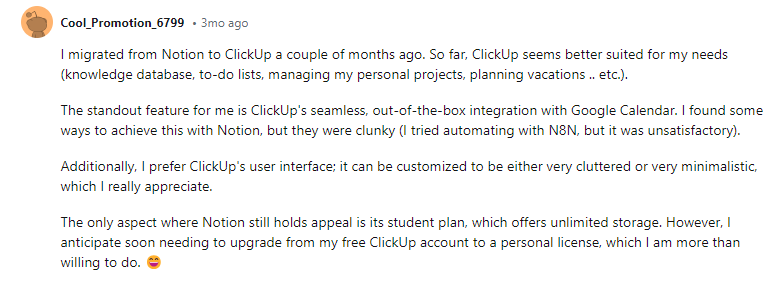
ManyRequests is the project management software with a client portal that helps you manage your clients and team in one place. While other tools in this category are quite competitive, ManyRequests helps you
These features also let you prioritize client interactions while managing everything about your projects (& tasks) in one simple dashboard.
Be like Alexandra Adams, founder of SquidPixels, who says, “ManyRequests keeps everything organized in our agency” while handling over 17,000 design requests. Or like Dylan Hey, CEO of Hey Digital SaaS marketing agency, who says, “ManyRequests helps us streamline our creative operations by having everything in one place.”
Sign up for a 14-day free trial (no credit card required) to explore how ManyRequests helps you better work with clients and teams.